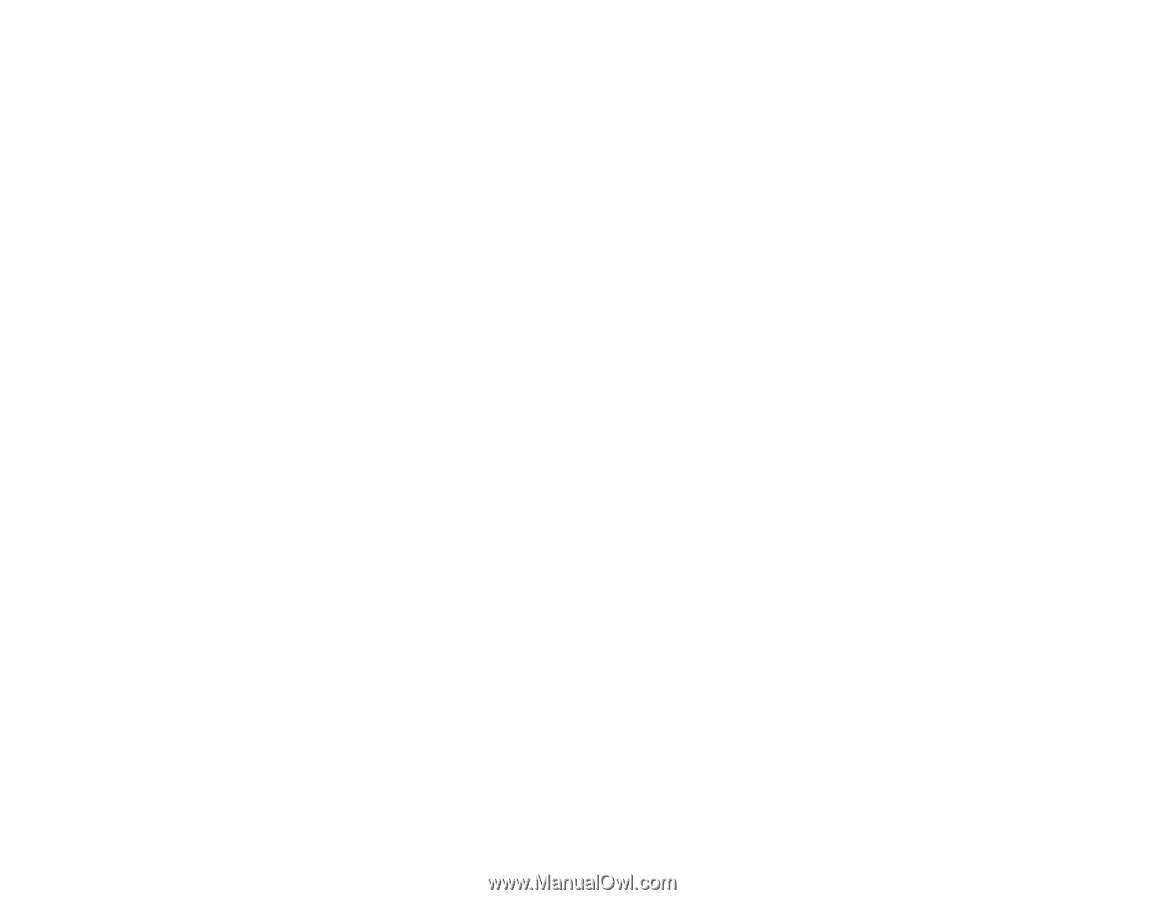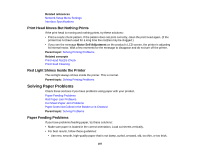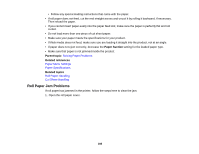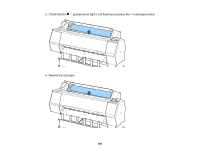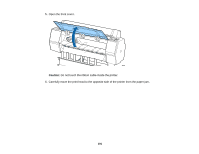Epson SureColor P7000 Commercial Edition User Manual - Page 188
Roll Paper Jam Problems, Paper Suction, Parent topic, Related references, Related topics
 |
View all Epson SureColor P7000 Commercial Edition manuals
Add to My Manuals
Save this manual to your list of manuals |
Page 188 highlights
• Follow any special loading instructions that came with the paper. • If roll paper does not feed, cut the end straight across and uncurl it by rolling it backward, if necessary. Then reload the paper. • If you cannot insert paper easily into the paper feed slot, make sure the paper is perfectly flat and not curled. • Do not load more than one piece of cut sheet paper. • Make sure your paper meets the specifications for your product. • If thick media does not feed, make sure you are loading it straight into the product, not at an angle. • If paper does not eject correctly, decrease the Paper Suction setting for the loaded paper type. • Make sure that paper is not jammed inside the product. Parent topic: Solving Paper Problems Related references Paper Menu Settings Paper Specifications Related topics Roll Paper Handling Cut Sheet Handling Roll Paper Jam Problems If roll paper has jammed in the printer, follow the steps here to clear the jam. 1. Open the roll paper cover. 188