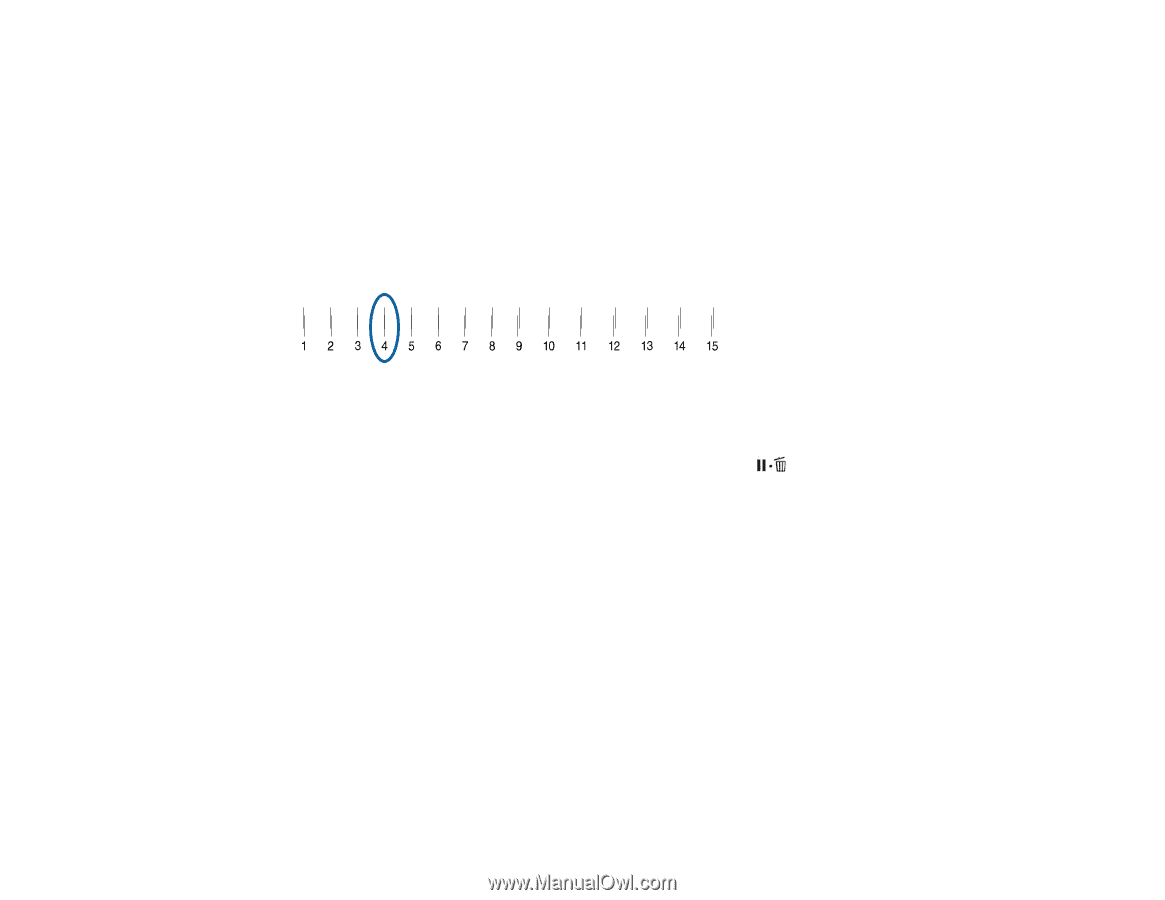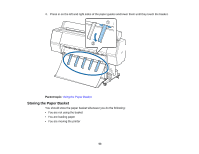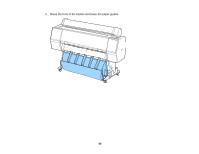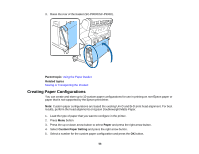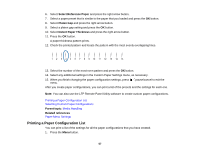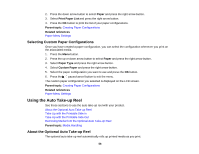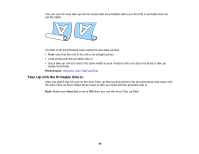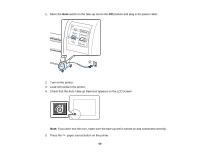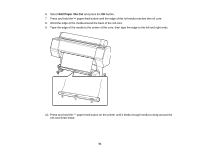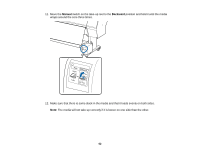Epson SureColor P7000 Commercial Edition User Manual - Page 57
Printing a Paper Configuration List, Select Reference Paper, Platen Gap, Detect Paper Thickness
 |
View all Epson SureColor P7000 Commercial Edition manuals
Add to My Manuals
Save this manual to your list of manuals |
Page 57 highlights
6. Select Select Reference Paper and press the right arrow button. 7. Select a paper preset that is similar to the paper that you loaded and press the OK button. 8. Select Platen Gap and press the right arrow button. 9. Select a platen gap setting and press the OK button. 10. Select Detect Paper Thickness and press the right arrow button. 11. Press the OK button. A paper thickness pattern prints. 12. Check the printed pattern and locate the pattern with the most evenly overlapping lines. 13. Select the number of the most even pattern and press the OK button. 14. Select any additional settings in the Custom Paper Settings menu, as necessary. 15. When you finish changing the paper configuration settings, press menu. pause/cancel to exit the After you create paper configurations, you can print a list of the presets and the settings for each one. Note: You can also use the LFP Remote Panel Utility software to create custom paper configurations. Printing a Paper Configuration List Selecting Custom Paper Configurations Parent topic: Media Handling Related references Paper Menu Settings Printing a Paper Configuration List You can print a list of the settings for all the paper configurations that you have created. 1. Press the Menu button. 57