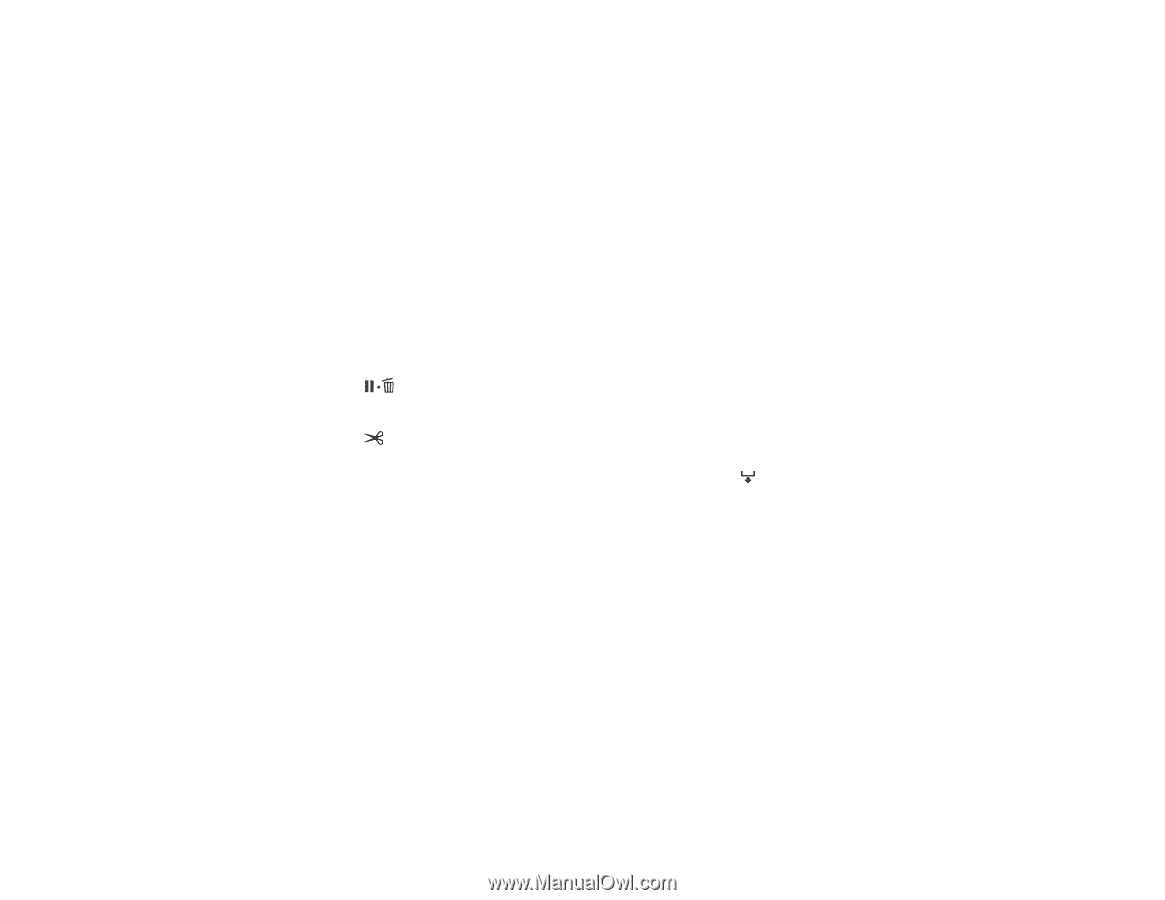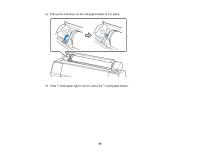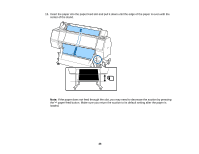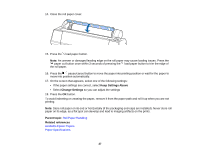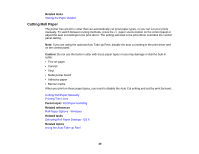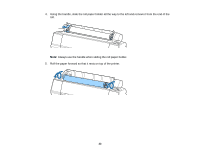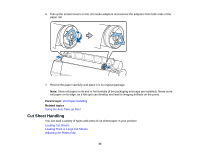Epson SureColor P7000 Commercial Edition User Manual - Page 29
Cutting Roll Paper Manually, Printing Trim Lines, pause/cancel button to exit the menu.
 |
View all Epson SureColor P7000 Commercial Edition manuals
Add to My Manuals
Save this manual to your list of manuals |
Page 29 highlights
Cutting Roll Paper Manually You can disable the Auto Cut option to keep your prints on the roll until you manually cut them. Note: The built-in cutter may not be able to cut some types of media. Heavy or thick media types may dull the cutter. 1. Before you print, press the Menu button. 2. Press the down arrow button to select Paper and press the right arrow button. 3. Select Roll Paper Setup and press the right arrow button. 4. Press the right arrow button to select Auto Cut. 5. Press the up or down arrow buttons to select Off. 6. Press the OK button to save the setting. A check mark appears next to the setting. 7. Press the pause/cancel button to exit the menu. 8. Run your print job. 9. Press the paper cut button. Note: If the paper cannot be cut by the built-in cutter, press the paper feed button until your print is clear of the printer, then cut the print by hand. Parent topic: Cutting Roll Paper Printing Trim Lines When you disable the Auto Cut setting, you can print a trim line (page line) between print jobs as a guide for manual cutting. 1. Before you print, press the Menu button. 2. Press the down arrow button to select Paper and press the right arrow button. 3. Select Roll Paper Setup and press the right arrow button. 4. Select Page Line and press the right arrow button. 5. Press the up or down arrow button to select On. 6. Press the OK button to save the setting. A checkmark appears next to the setting. 29