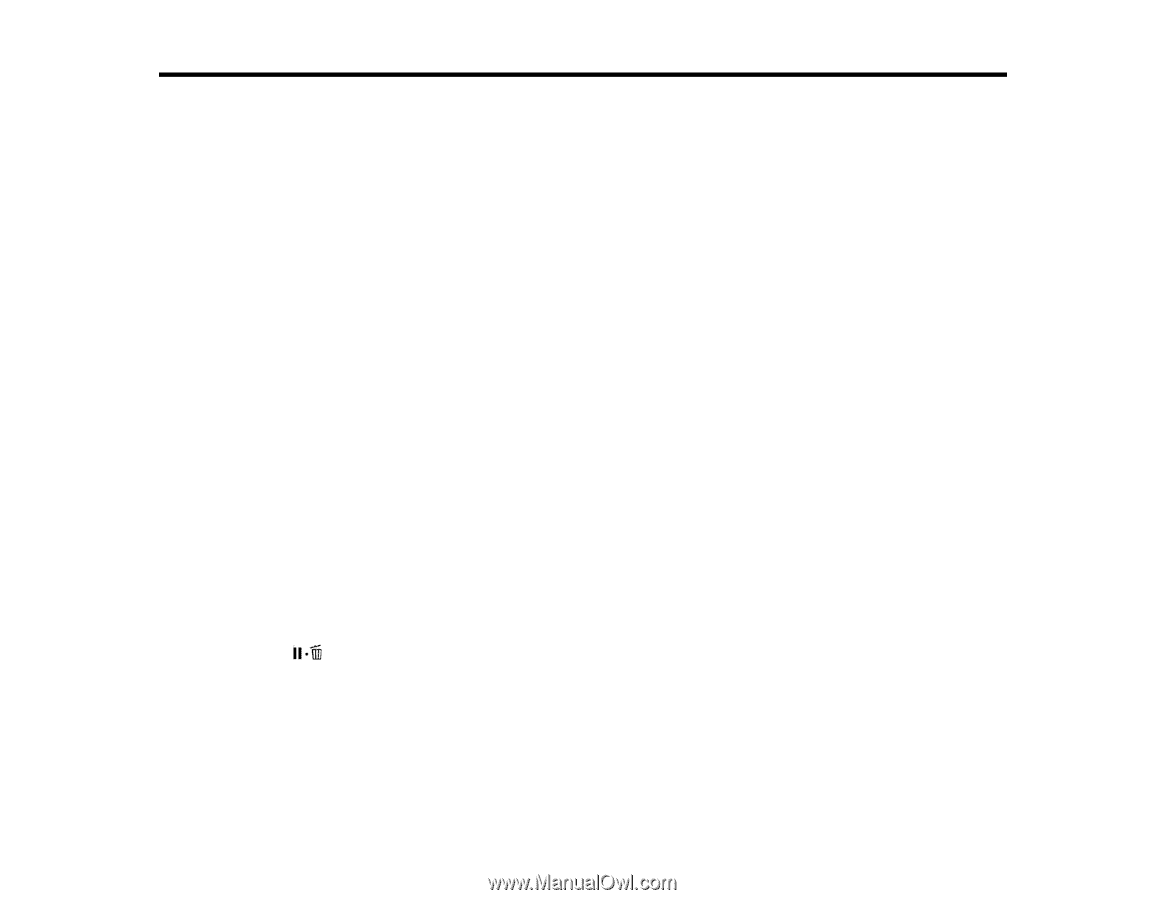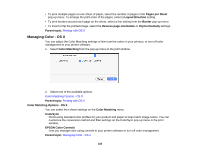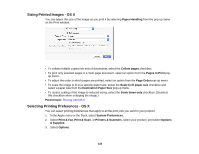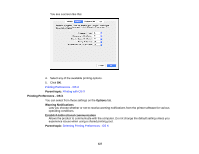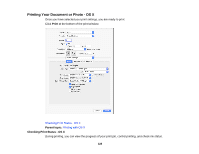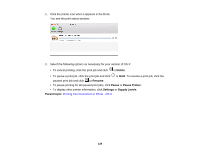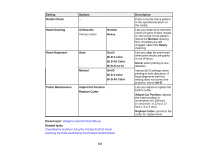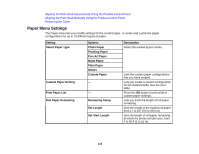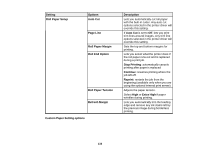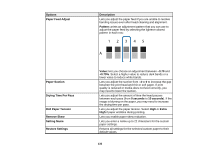Epson SureColor P7000 Commercial Edition User Manual - Page 130
Using the Control Panel Menus, Accessing the Printer's Menus, Maintenance Menu Settings, Parent topic
 |
View all Epson SureColor P7000 Commercial Edition manuals
Add to My Manuals
Save this manual to your list of manuals |
Page 130 highlights
Using the Control Panel Menus Follow the instructions in these sections to access the printer menu system and select settings. Accessing the Printer's Menus Maintenance Menu Settings Paper Menu Settings Printer Setup Menu Settings Printer Status Menu Settings Network Setup Menu Settings Preferences Menu Settings Administrator Menu Settings Accessing the Printer's Menus You can use the printer menus to adjust the settings that control how your printer works. 1. Press the right arrow button on the control panel. You see the menu on the LCD screen. 2. Press the up or down arrow button to scroll through the menus. Note: Press the left arrow button to go back. 3. To change settings in the highlighted menu, press the right arrow button. 4. Press the up or down arrow button to move through the settings. If there are additional settings, press the right or left arrow button as instructed on the screen. 5. To select a setting, press the OK button any time the OK button option is displayed. 6. When you finish changing settings on a menu, press the left arrow button to go back or press the pause/cancel button to completely exit the menu. Parent topic: Using the Control Panel Menus Maintenance Menu Settings The Maintenance menu lets you run nozzle checks, cleaning cycles, and other maintenance operations. Caution: Follow the instructions in the topic links below the table to use these menu settings correctly. 130