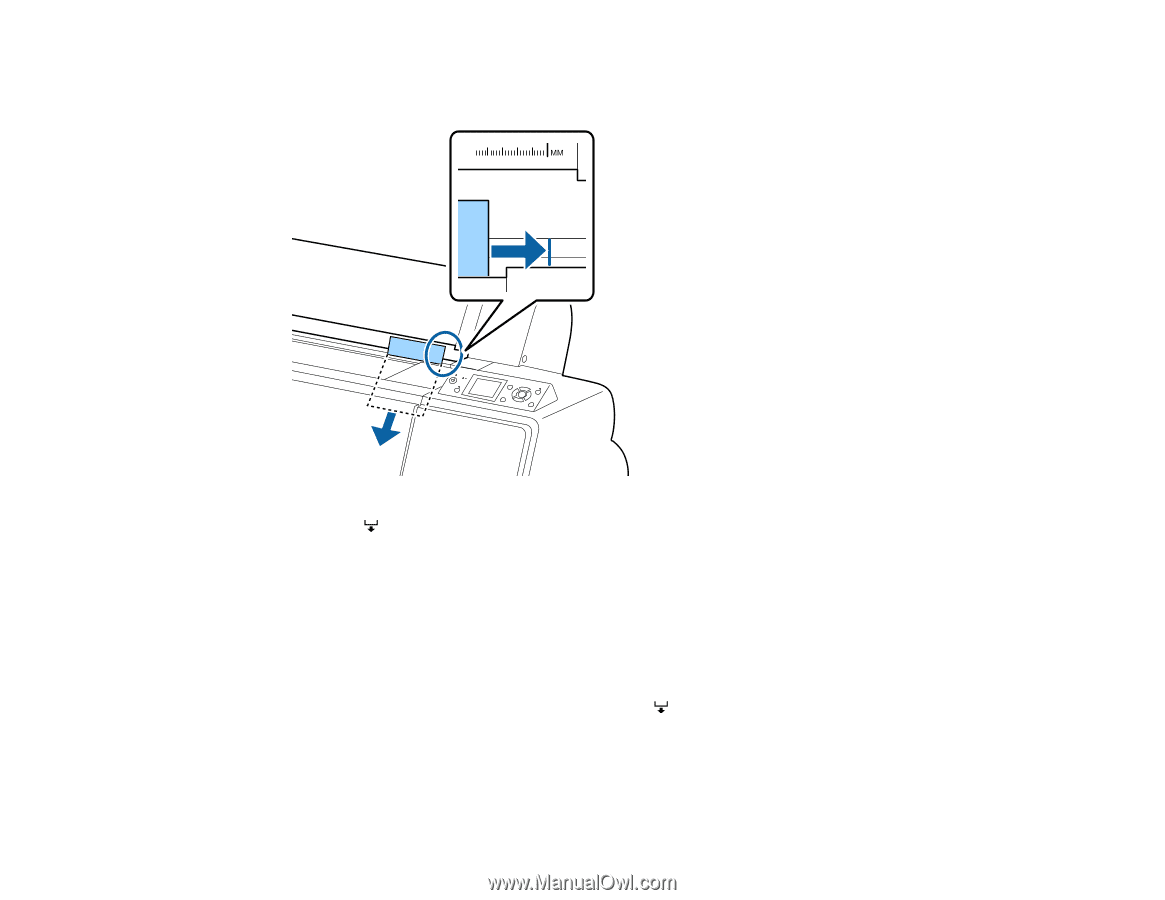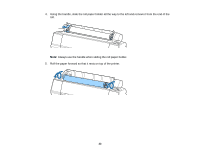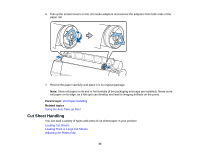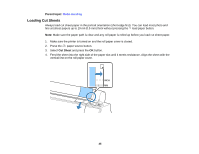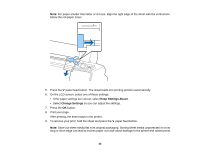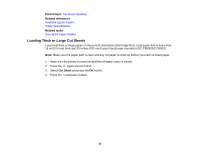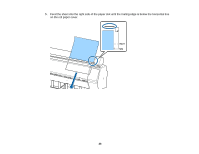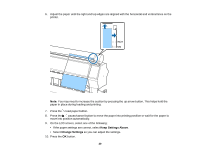Epson SureColor P7000 Commercial Edition User Manual - Page 36
Keep Settings Above, Change Settings, After printing, the sheet stays in the printer.
 |
View all Epson SureColor P7000 Commercial Edition manuals
Add to My Manuals
Save this manual to your list of manuals |
Page 36 highlights
Note: For paper smaller than letter or A4 size, align the right edge of the sheet with the vertical line below the roll paper cover. 5. Press the paper feed button. The sheet feeds into printing position automatically. 6. On the LCD screen, select one of these settings: • If the paper settings are correct, select Keep Settings Above. • Select Change Settings so you can adjust the settings. 7. Press the OK button. 8. Print your page. After printing, the sheet stays in the printer. 9. To remove your print, hold the sheet and press the paper feed button. Note: Store cut sheet media flat in its original packaging. Storing sheet media unprotected or on its long or short edge can lead to excess paper curl and cause damage to the printer and ruined prints. 36