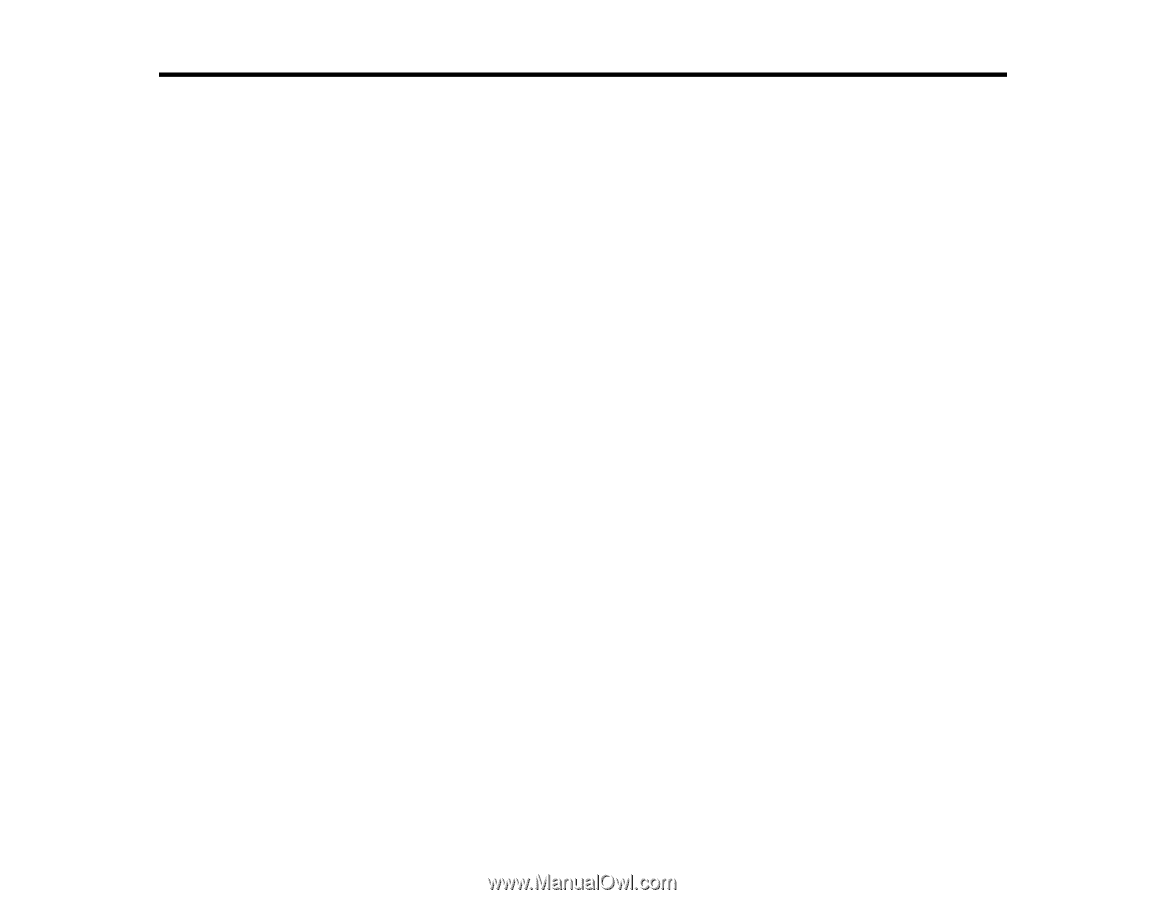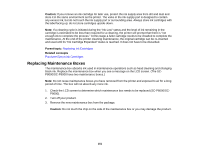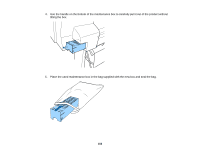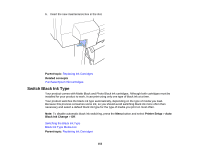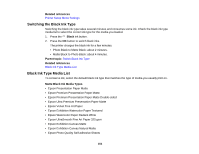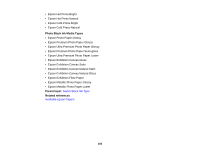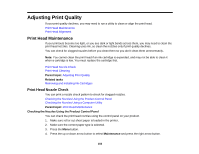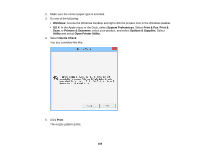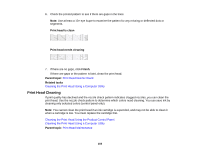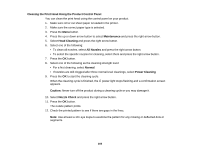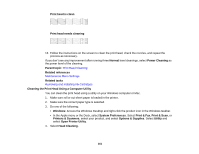Epson SureColor P7000 Commercial Edition User Manual - Page 156
Adjusting Print Quality, Print Head Maintenance, Print Head Nozzle Check
 |
View all Epson SureColor P7000 Commercial Edition manuals
Add to My Manuals
Save this manual to your list of manuals |
Page 156 highlights
Adjusting Print Quality If your print quality declines, you may need to run a utility to clean or align the print head. Print Head Maintenance Print Head Alignment Print Head Maintenance If your printouts become too light, or you see dark or light bands across them, you may need to clean the print head nozzles. Cleaning uses ink, so clean the nozzles only if print quality declines. You can check for clogged nozzles before you clean them so you don't clean them unnecessarily. Note: You cannot clean the print head if an ink cartridge is expended, and may not be able to clean it when a cartridge is low. You must replace the cartridge first. Print Head Nozzle Check Print Head Cleaning Parent topic: Adjusting Print Quality Related tasks Removing and Installing Ink Cartridges Print Head Nozzle Check You can print a nozzle check pattern to check for clogged nozzles. Checking the Nozzles Using the Product Control Panel Checking the Nozzles Using a Computer Utility Parent topic: Print Head Maintenance Checking the Nozzles Using the Product Control Panel You can check the print head nozzles using the control panel on your product. 1. Make sure roll or cut sheet paper is loaded in the printer. 2. Make sure the correct paper type is selected. 3. Press the Menu button. 4. Press the up or down arrow button to select Maintenance and press the right arrow button. 156