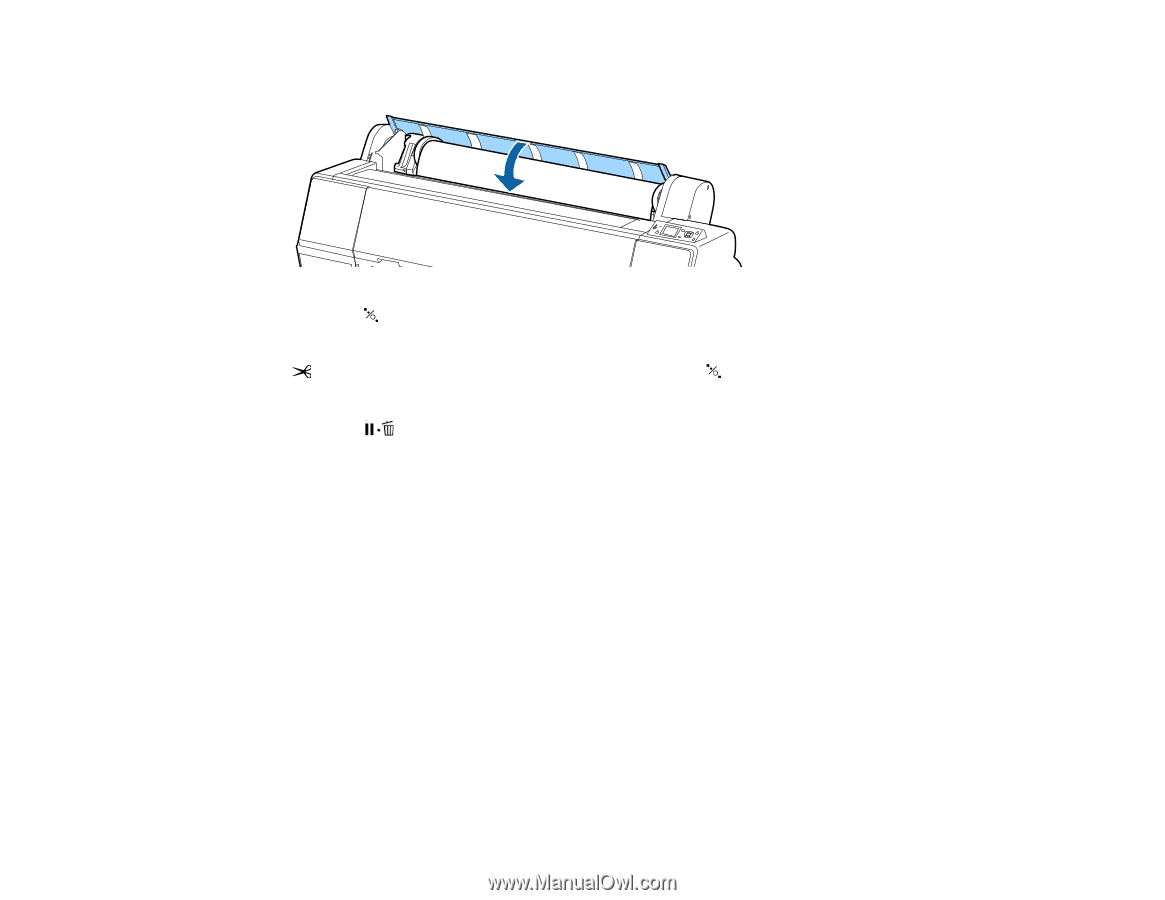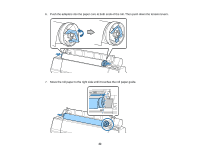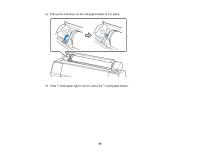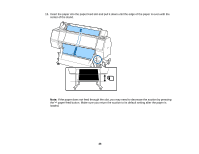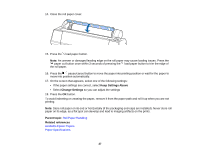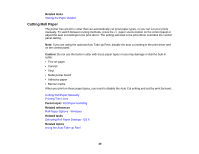Epson SureColor P7000 Commercial Edition User Manual - Page 27
Keep Settings Above, Change Settings, Parent topic, Related references, Roll Paper Handling
 |
View all Epson SureColor P7000 Commercial Edition manuals
Add to My Manuals
Save this manual to your list of manuals |
Page 27 highlights
14. Close the roll paper cover. 15. Press the load paper button. Note: An uneven or damaged leading edge on the roll paper may cause loading issues. Press the paper cut button once within 3 seconds of pressing the load paper button to trim the edge of the roll paper. 16. Press the pause/cancel button to move the paper into printing position or wait for the paper to move into position automatically. 17. On the screen that appears, select one of the following settings: • If the paper settings are correct, select Keep Settings Above • Select Change Settings so you can adjust the settings 18. Press the OK button. To avoid indenting or creasing the paper, remove it from the paper path and roll it up when you are not printing. Note: Store roll paper on its end or horizontally (if the packaging end-caps are installed). Never store roll paper on its edge, as a flat spot can develop and lead to imaging artifacts on the prints. Parent topic: Roll Paper Handling Related references Available Epson Papers Paper Specifications 27