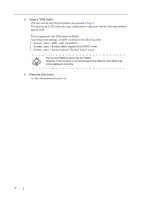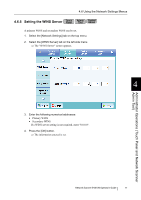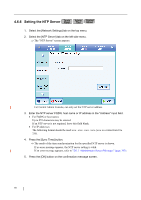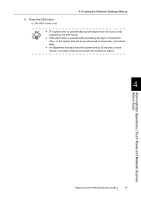Fujitsu 6010N Operator's Guide - Page 115
Setting the Login LDAP Server, The Login LDAP Server screen appears.
 |
UPC - 097564307683
View all Fujitsu 6010N manuals
Add to My Manuals
Save this manual to your list of manuals |
Page 115 highlights
4.6 Using the Network Settings Menus 4.6.8 Setting the Login LDAP Server Touch Panel Admin Central Tool Admin If a login LDAP server is set, user authentication will be checked. 1. Select the [Network Settings] tab on the top menu. 2. Select the [Login LDAP Server] tab on the left side menu. ⇒ The "Login LDAP Server" screen appears. Administrator Operations (Touch Panel and Network Scanner Admin Tool) 4 3. Set the connection settings for the login LDAP server. Select the [LDAP] button if a plain LDAP server is to be used for user logins. Select the [Global Catalog] button if a global catalog LDAP server is to be used for user logins. Select the [Off] button if an LDAP server is not required for user logins. If [Off] is selected, no other settings can be entered. Select the [OK] button to confirm the setting contents. From this point on, as an example it is assumed that the [LDAP] button has been pressed. 4. Select whether or not to enable SSL. Pressing the [On] button enables SSL. Pressing the [Off] button disables SSL. 5. Enter the LDAP server FQDN, host name or IP address in the "Address" input field. • For an FQDN or host name Up to 255 characters may be used. • For an IP address The following format should be used xxx.xxx.xxx.xxx (xxx is a value from 0 to 255). Network Scanner fi-6010N Operator's Guide 81