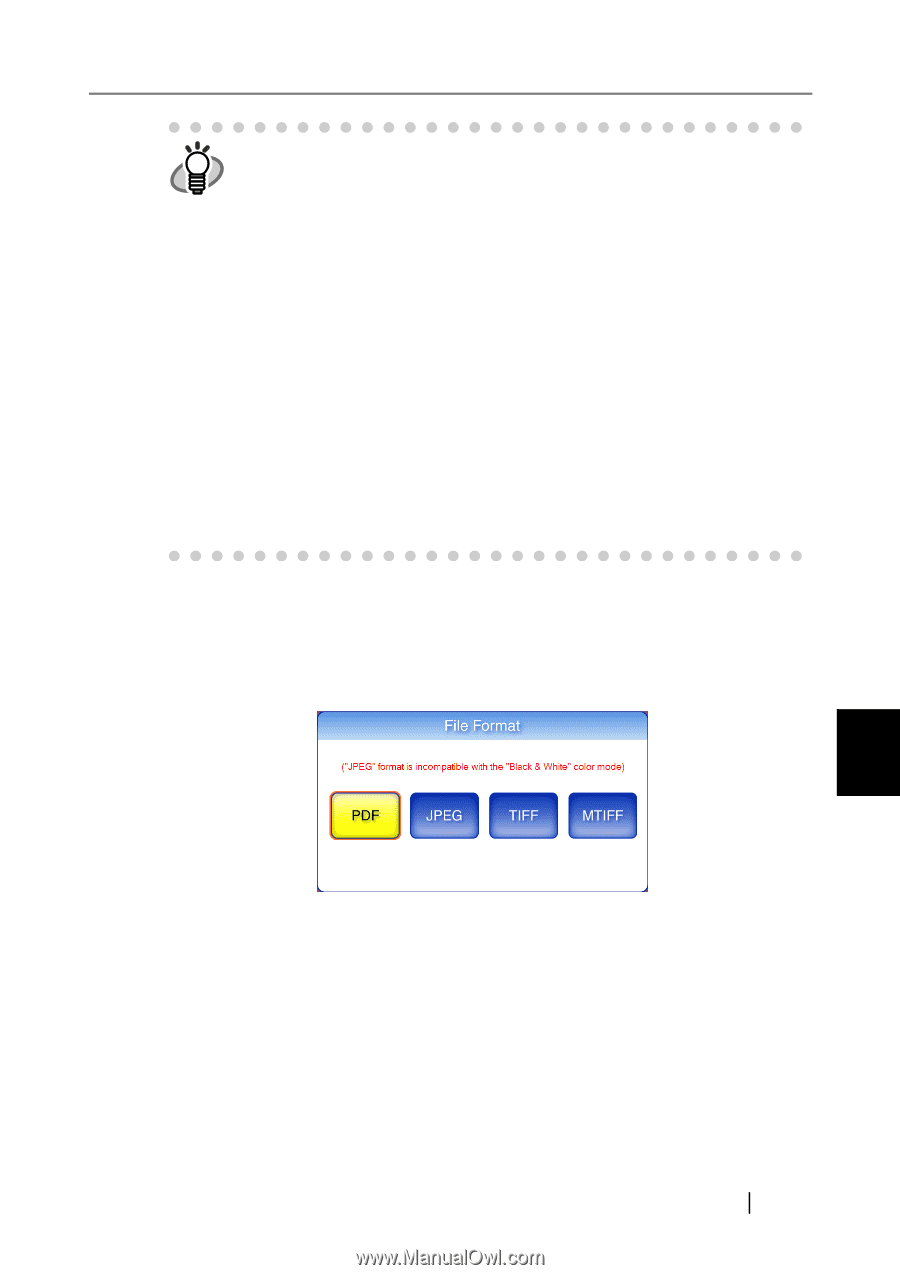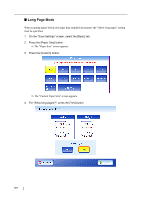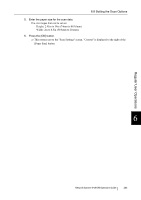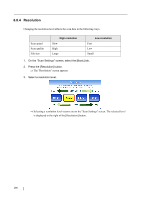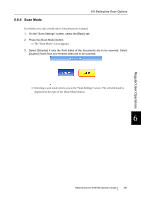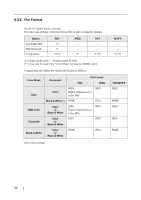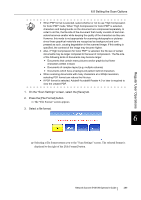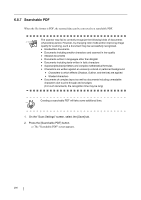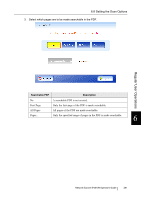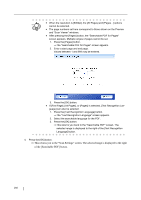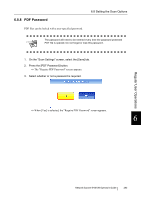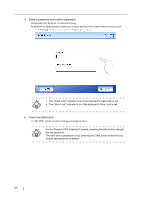Fujitsu 6010N Operator's Guide - Page 323
The File Format screen appears., On the Scan Settings screen, select the [Save] tab.
 |
UPC - 097564307683
View all Fujitsu 6010N manuals
Add to My Manuals
Save this manual to your list of manuals |
Page 323 highlights
Regular User Operations 6.8 Setting the Scan Options • When PDF format is selected, select whether or not to use "High Compression HINT for Color PDF" mode. When "High Compression for Color PDF" is selected, characters and backgrounds on the document are compressed separately. In order to do this, the file size of the document that mostly consists of text characters becomes smaller while keeping the quality of the characters as they are. However, this mode is not appropriate for scanning photographs or pictures since these graphical materials are recognized as background and compressed as such, causing degradation in the scanned image. If this setting is specified, the contrast of the image may become higher. • Also, if "High Compression for Color PDF" is selected, the file size of certain documents may be larger compared to the level of compression. The file size of the following kinds of documents may become larger. • Documents that contain many pictures and/or graphics but fewer characters written in black • Documents of complex layout (e.g. multiple columns) • Documents which have a background pattern behind characters • When scanning documents with many characters at a 300dpi resolution, selecting PDF format can reduce the file size. • If PDF format is selected, Adobe® Acrobat® Reader 4.0 or later is required to view the created PDF. 1. On the "Scan Settings" screen, select the [Save] tab. 2. Press the [File Format] button. ⇒ The "File Format" screen appears. 3. Select a file format. 6 ⇒ Selecting a file format returns you to the "Scan Settings" screen. The selected format is displayed to the right of the [File Format] button. Network Scanner fi-6010N Operator's Guide 289