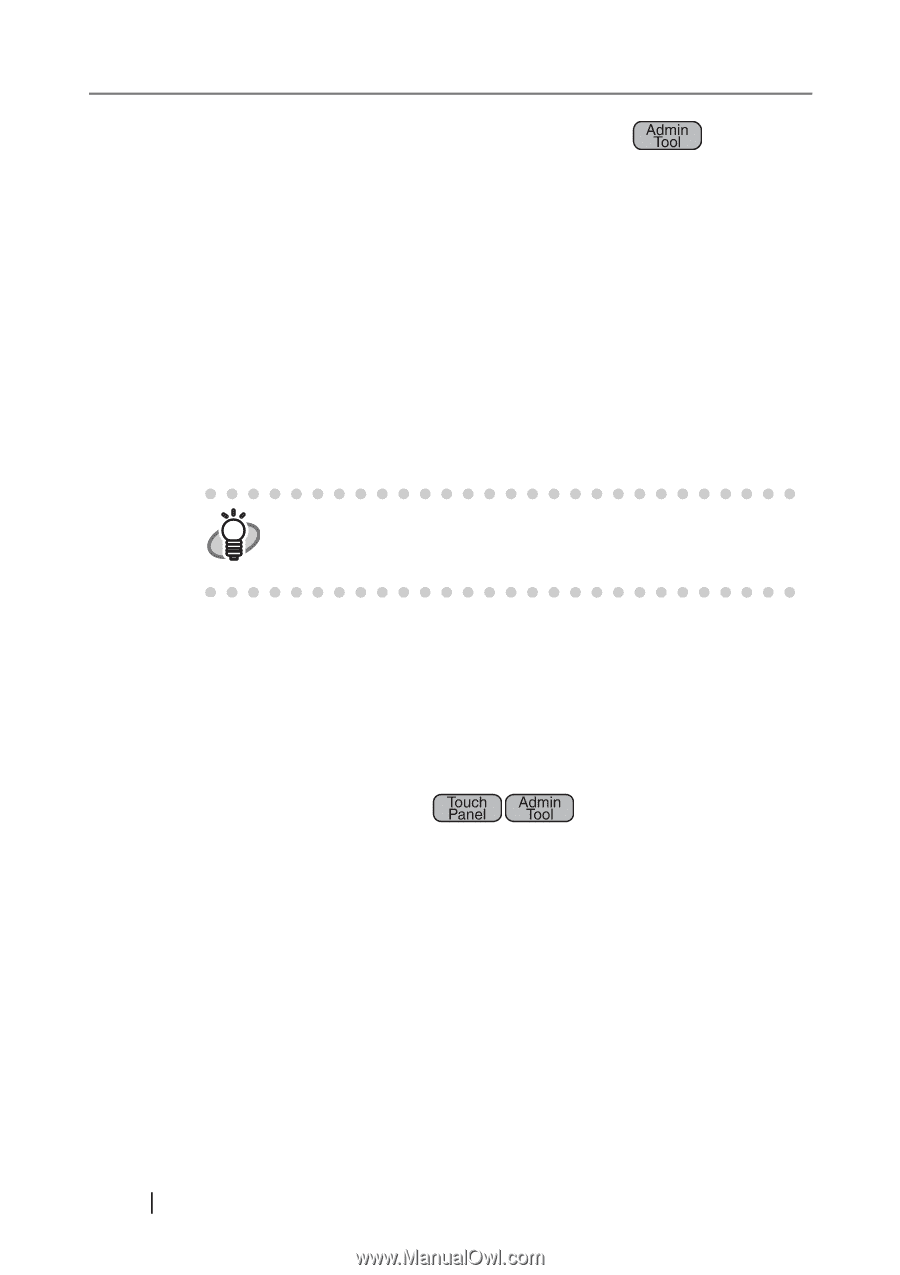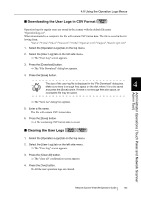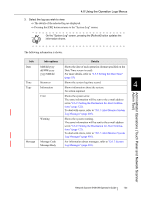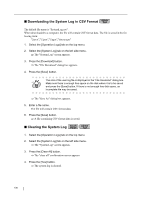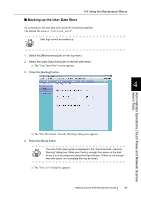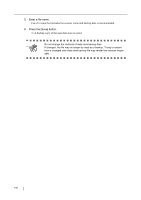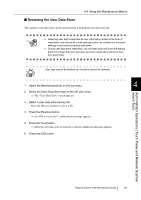Fujitsu 6010N Operator's Guide - Page 170
Downloading the System Log in CSV Format, Clearing the System Log
 |
UPC - 097564307683
View all Fujitsu 6010N manuals
Add to My Manuals
Save this manual to your list of manuals |
Page 170 highlights
■ Downloading the System Log in CSV Format Admin Tool The default file name is "SystemLog.csv". When downloaded to a computer, the file will contain CSV format data. The file is saved in the following form: "Date","Time","Type","Message" 1. Select the [Operation Logs] tab on the top menu. 2. Select the [System Log] tab on the left side menu. ⇒ The "System Log" screen appears. 3. Press the [Download] button. ⇒ The "File Download" dialog box appears. 4. Press the [Save] button. The size of the user log file is displayed in the "File Download" dialog box. HINT Make sure there is enough free space on the disk where it is to be saved and press the [Save] button. If there is not enough free disk space, an incomplete file may be saved. ⇒ The "Save As" dialog box appears. 5. Enter a file name. The file will contain CSV format data. 6. Press the [Save] button. ⇒ A file containing CSV format data is saved. ■ Clearing the System Log Touch Panel Admin Tool 1. Select the [Operation Logs] tab on the top menu. 2. Select the [System Log] tab on the left side menu. ⇒ The "System Log" screen appears. 3. Press the [Clear All] button. ⇒ The "clear all" confirmation screen appears. 4. Press the [Yes] button. ⇒ The system log is cleared. 136