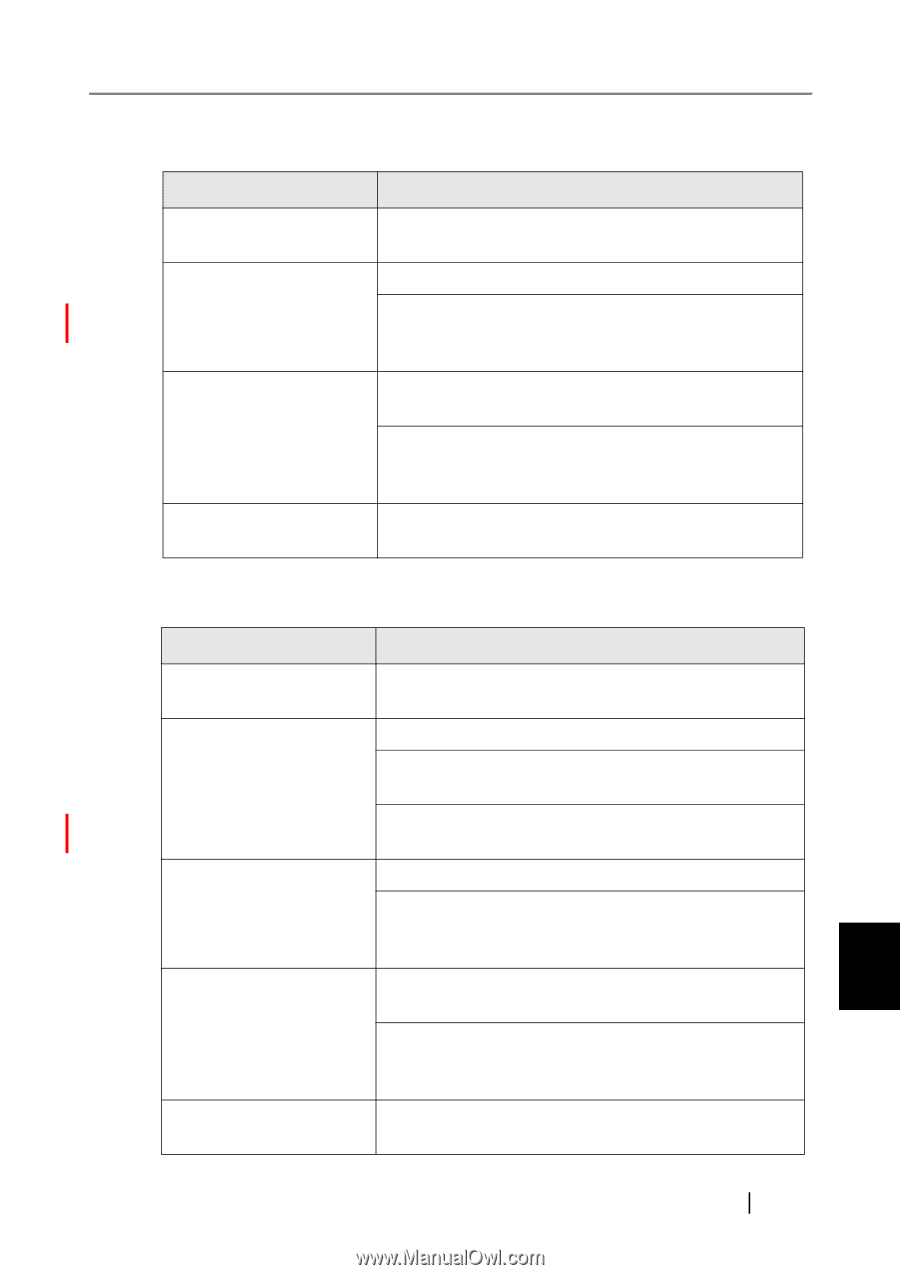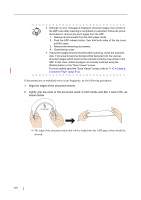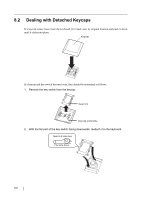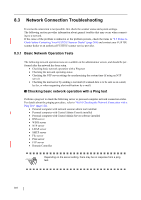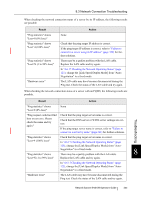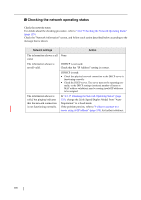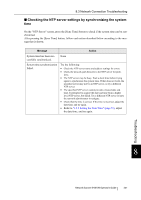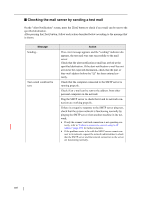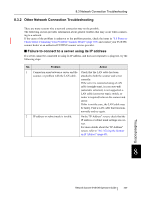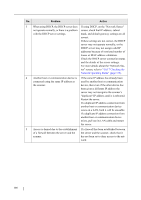Fujitsu 6010N Operator's Guide - Page 389
Network Connection Troubleshooting, change the [Link Speed/Duplex Mode] from Auto
 |
UPC - 097564307683
View all Fujitsu 6010N manuals
Add to My Manuals
Save this manual to your list of manuals |
Page 389 highlights
8.3 Network Connection Troubleshooting When checking the network connection status of a server by its IP address, the following results are possible. Result "Ping statistics" shows "Lost=0 (0% loss)" "Ping statistics" shows "Lost=4 (100% loss)" "Ping statistics" shows "Lost=N (1 to 99% loss)" "Hardware error" None Action Check that the ping target IP address is correct. If the ping target IP address is correct, refer to "Failure to connect to a server using its IP address" (page 359) for further solutions. There may be a quality problem with the LAN cable. Replace the LAN cable and try again. In "4.6.17 Checking the Network Operating Status" (page 125), change the [Link Speed/Duplex Mode] from "AutoNegotiation" to a fixed mode. The LAN cable may have become disconnected during the Ping test. Check the status of the LAN cable and try again. When checking the network connection status of a server with an FQDN, the following results are possible. Result Action "Ping statistics" shows "Lost=0 (0% loss)" None Troubleshooting "Ping request could not find host xxxxxxxxx. Please check the name and try again." Check that the ping target server name is correct. Check that the DNS server or WINS server settings are correct. If the ping target server name is correct, refer to "Failure to connect to a server by name" (page 361) for further solutions. "Ping statistics" shows Check that the ping target server name is correct. "Lost=4 (100% loss)" In "4.6.17 Checking the Network Operating Status" (page 125), change the [Link Speed/Duplex Mode] from "Auto- "Ping statistics" shows Negotiation" to a fixed mode. There may be a quality problem with the LAN cable. 8 "Lost=N (1 to 99% loss)" Replace the LAN cable and try again. In "4.6.17 Checking the Network Operating Status" (page 125), change the [Link Speed/Duplex Mode] from "AutoNegotiation" to a fixed mode. "Hardware error" The LAN cable may have become disconnected during the Ping test. Check the status of the LAN cable and try again. Network Scanner fi-6010N Operator's Guide 355