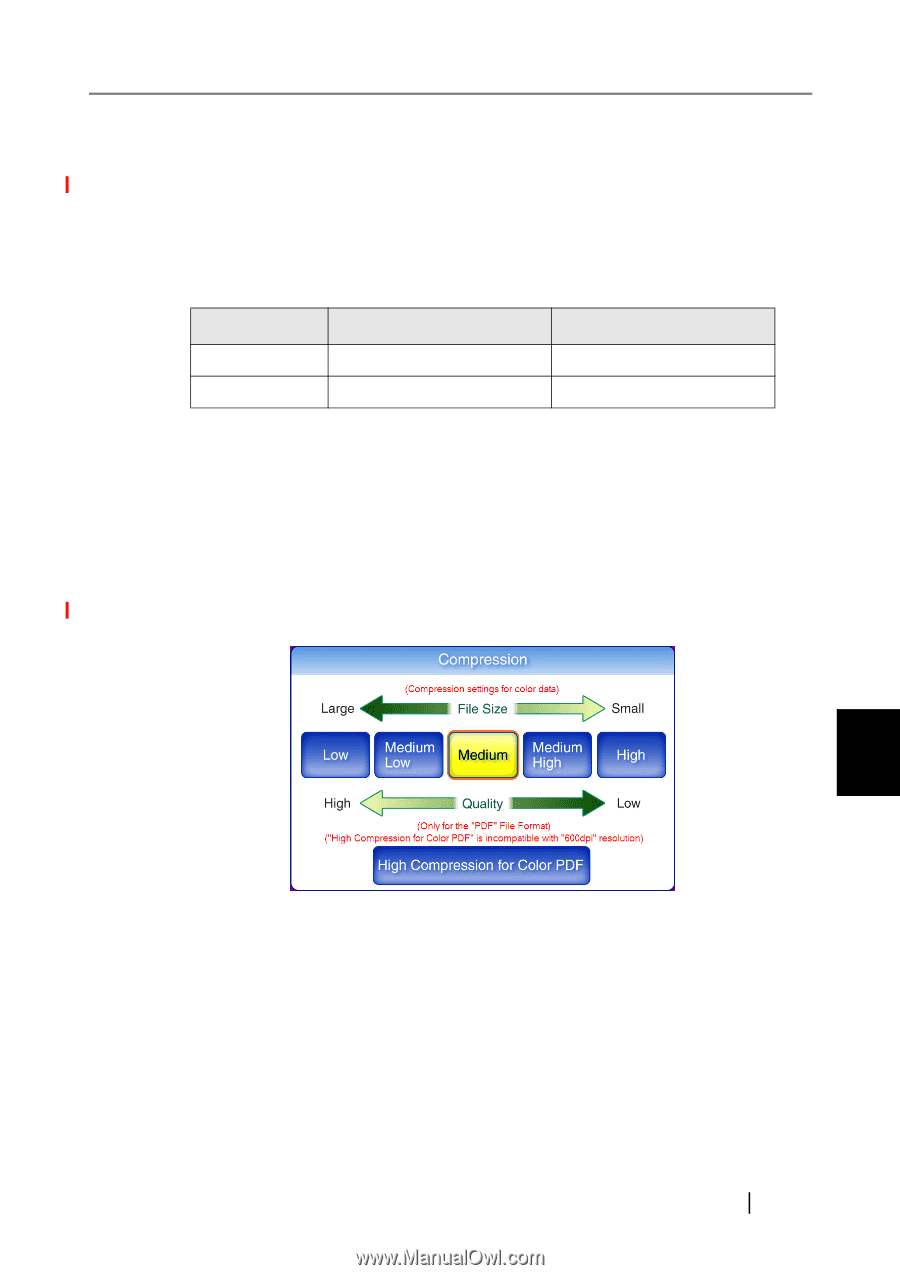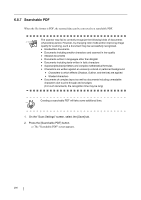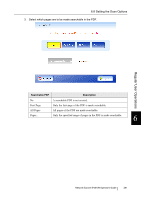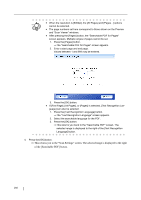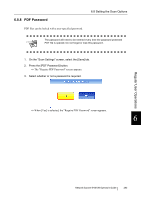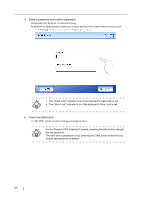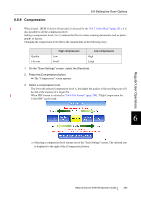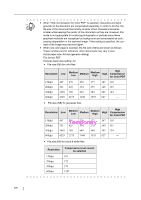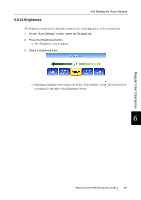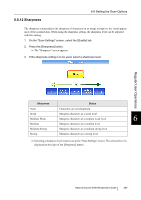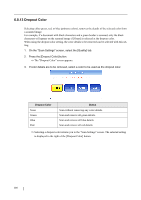Fujitsu 6010N Operator's Guide - Page 329
Compression, 6.8.2 Color Mode File Format
 |
UPC - 097564307683
View all Fujitsu 6010N manuals
Add to My Manuals
Save this manual to your list of manuals |
Page 329 highlights
6.8.9 Compression 6.8 Setting the Scan Options When [Auto] , [RGB Color] or [Grayscale] is selected for the "6.8.2 Color Mode" (page 281), it is also possible to set the compression level. Setting a compression level (1 to 5) reduces the file size when scanning documents such as photographs or figures. Changing the compression level affects the scanned data in the following ways. Quality File size High compression Low Small Low compression High Large 1. On the "Scan Settings" screen, select the [Save] tab. 2. Press the [Compression] button. ⇒ The "Compression" screen appears. 3. Select a compression level. The lower the selected compression level is, the higher the quality of the resulting scan will be, but at the expense of a larger file. When PDF format is selected in "6.8.6 File Format" (page 288), "High Compression for Color PDF" can be used. Regular User Operations 6 ⇒ Selecting a compression level returns you to the "Scan Settings" screen. The selected rate is displayed to the right of the [Compression] button. Network Scanner fi-6010N Operator's Guide 295