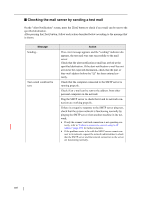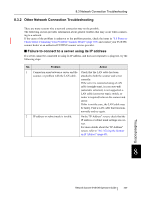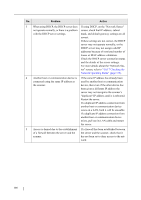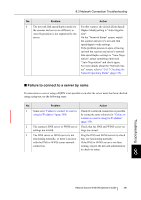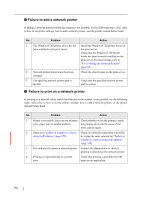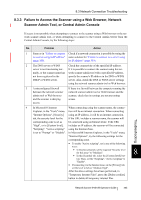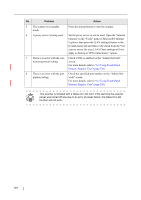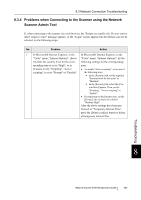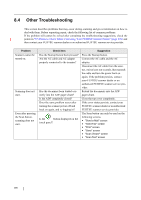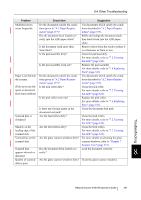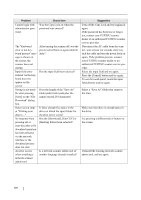Fujitsu 6010N Operator's Guide - Page 397
Failure to Access the Scanner using a Web Browser, Network Scanner Admin Tool
 |
UPC - 097564307683
View all Fujitsu 6010N manuals
Add to My Manuals
Save this manual to your list of manuals |
Page 397 highlights
8.3 Network Connection Troubleshooting 8.3.3 Failure to Access the Scanner using a Web Browser, Network Scanner Admin Tool, or Central Admin Console If access is not possible when attempting to connect to the scanner using a Web browser or the network scanner admin tool, or when attempting to connect to the Central Admin Server from the Central Admin Console, try the following steps: No. Problem Action 1 Same as in "Failure to connect Check if a network connection is possible by trying the to a server using its IP address" same solution for "Failure to connect to a server using (page 359). its IP address" (page 359). 2 The DNS server or WINS Check the connectivity of the specified IP address. server is not functioning nor- If it is possible to connect the scanner using the net- mally, or the scanner name has work scanner admin tool with a specified IP address, not been registered in the specify the scanner's IP address in the DNS or WINS DHCP or WINS server. server. Also, check the DNS or WINS server settings using the network scanner admin tool or Web browser. 3 A misconfigured firewall If there is a firewall between the computer running the between the network scanner network scanner admin tool or Web browser and the admin tool or Web browser scanner, check that its settings are not preventing and the scanner is denying access. access. 4 In Microsoft® Internet When connecting using the scanner name, the connec- Explorer, in the "Tools" menu, tion will be an intranet connection. When connecting "Internet Options", [Security] using an IP address, it will be an internet connection. tab, the security level for the If the URL includes a scanner name, the scanner will Troubleshooting corresponding zone is set as be connected using an Intranet Zone. If the URL "High", or in [Custom level], includes an IP address, the scanner will be connected "Scripting", "Active scripting" using the Internet Zone. is set to "Prompt" or "Disable". In Microsoft® Internet Explorer, in the "Tools" menu, "Internet Options", try the following settings for the corresponding zone. • To enable "Active scripting", set in one of the following ways: • In the [Security] tab, set the required "Security level for this zone" to "Medium". 8 • In the [Security] tab, select the [Custom level] but- ton. Then, set the "Scripting", "Active scripting" to "Enable". • If connecting via the Internet zone, on the [Privacy] tab, set the level to below "Medium High". After the above settings have been performed, in "Temporary Internet Files", press the [Delete cookies] button to delete all temporary internet files. Network Scanner fi-6010N Operator's Guide 363