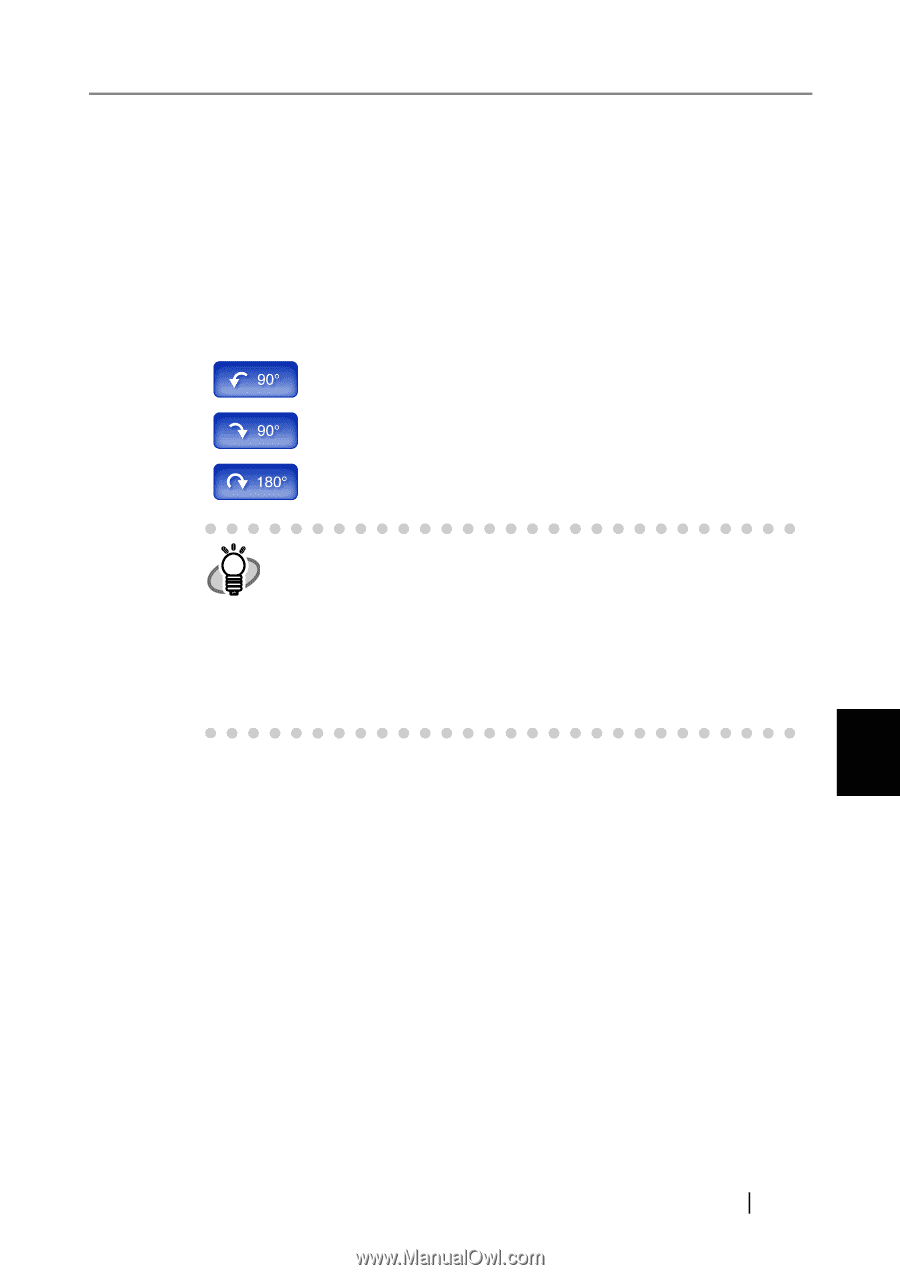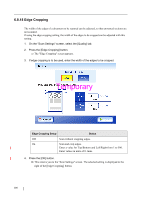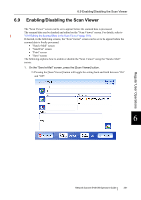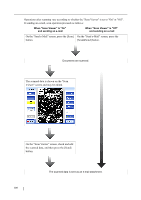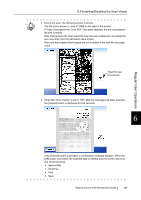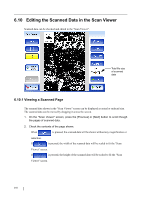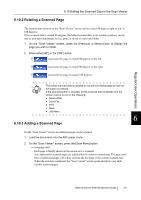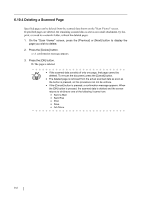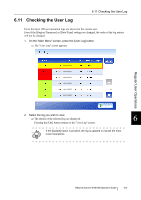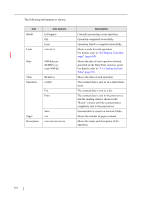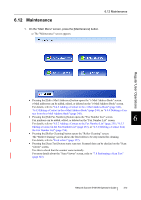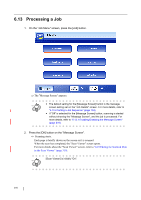Fujitsu 6010N Operator's Guide - Page 345
Rotating a Scanned Editing the Scanned Data in the Scan Viewer
 |
UPC - 097564307683
View all Fujitsu 6010N manuals
Add to My Manuals
Save this manual to your list of manuals |
Page 345 highlights
6.10 Editing the Scanned Data in the Scan Viewer 6.10.2 Rotating a Scanned Page The scanned data showed on the "Scan Viewer" screen can be rotated 90 degrees right or left, or 180 degrees. If the scanned data is rotated 90 degrees, the edited scanned data, in its rotated condition, can be sent as an e-mail attachment, by fax, print, or saved to a network folder. 1. On the "Scan Viewer" screen, press the [Previous] or [Next] button to display the page you wish to rotate. 2. Press either [90°] or the [180°] button. If is pressed, the page is rotated 90 degrees to the left. If is pressed, the page is rotated 90 degrees to the right. If is pressed, the page is rotated 180 degrees. Regular User Operations The actual scanned data is updated to include the rotated page as soon as HINT the button is pressed. If the [Cancel] button is pressed, all the scanned data is deleted and the screen returns to one of the following. • Send e-Mail • Send Fax • Print • Save • Job Menu 6 6.10.3 Adding a Scanned Page On the "Scan Viewer" screen, an additional page can be scanned. 1. Load the documents into the ADF paper chute. 2. On the "Scan Viewer" screen, press the [Scan More] button. ⇒ Scanning starts. Each page is briefly shown on the screen as it is scanned. Any additionally scanned pages are added after the current scanned data. The page numbers of additional pages will follow on from the last page of the current scanned data. When the scan has completed, the "Scan Viewer" screen opens and shows any additionally scanned pages. Network Scanner fi-6010N Operator's Guide 311