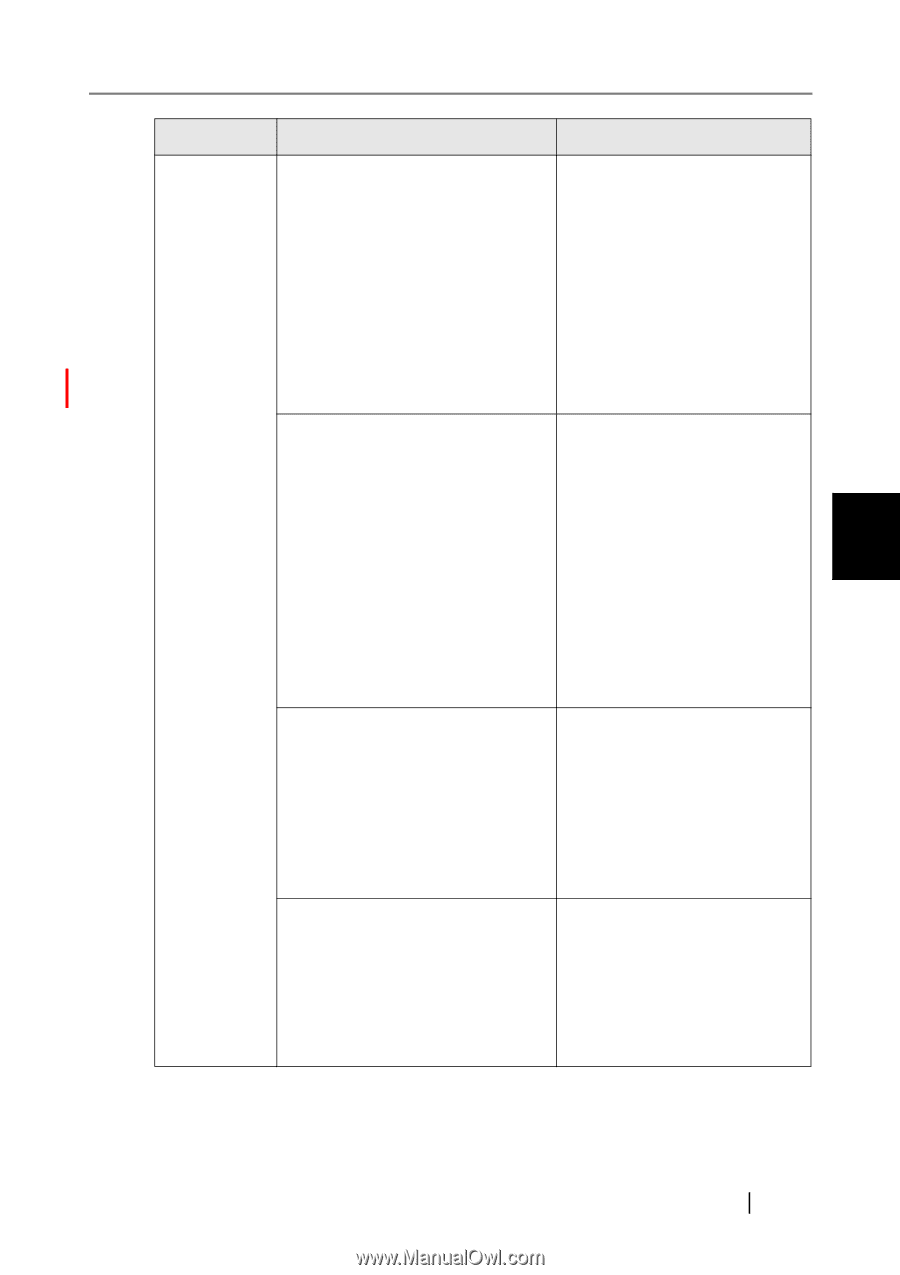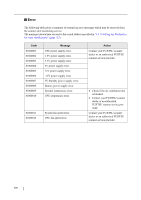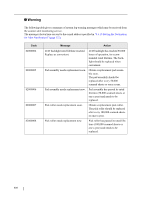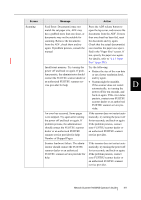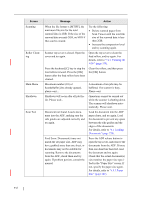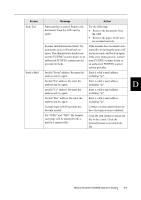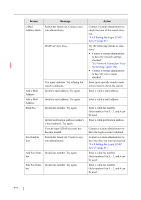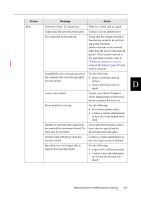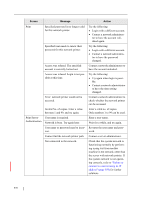Fujitsu 6010N Operator's Guide - Page 445
Feed Error: Documents may not, Number of Skipped s
 |
UPC - 097564307683
View all Fujitsu 6010N manuals
Add to My Manuals
Save this manual to your list of manuals |
Page 445 highlights
Screen Scanning Message Action Feed Error: Document(s) may not match the set paper size, ADF may have grabbed more than one sheet, or documents may not be suitable for scanning. Remove the documents from the ADF, check them and try again. If problem persists, consult the manual. Press the ADF release button to open the top cover, and remove the documents from the ADF. If more than one sheet has been fed, reset the document and try again. Check that the actual document(s) size matches the paper size specified in the "Paper Size" screen. If not, specify the paper size again. For details, refer to "6.8.3 Paper Size" (page 282). Insufficient memory. Try turning the power off and back on again. If problem persists, the administrator should contact the FUJITSU scanner dealer or an authorized FUJITSU scanner service provider for help Try the following: • Reduce the size of the scan data or set a lower resolution level, and try again. • System might be unstable. If the scanner does not restart automatically, try turning the power off for ten seconds, and back on again. If the error status persists, contact your FUJITSU scanner dealer or an authorized FUJITSU scanner service provider. An error has occurred. Some pages were skipped. Try again after turning the power off and back on again. If problem persists, the administrator should contact the FUJITSU scanner dealer or an authorized FUJITSU scanner service provider for help. Number of Skipped Pages: If the scanner does not restart automatically, try turning the power off for ten seconds, and back on again. If the problem persists, contact your FUJITSU scanner dealer or an authorized FUJITSU scanner service provider. Scanner hardware failure. The administrator should contact the FUJITSU scanner dealer or an authorized FUJITSU scanner service provider for help. If the scanner does not restart automatically, try turning the power off for ten seconds, and back on again. If the problem persists, contact your FUJITSU scanner dealer or an authorized FUJITSU scanner service provider. D Network Scanner fi-6000NS Operator's Guide 411