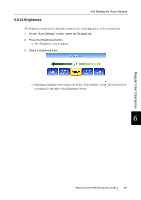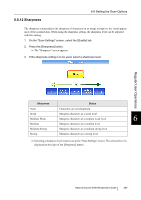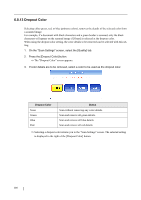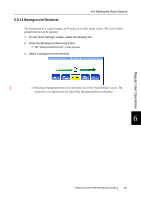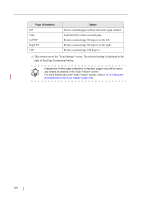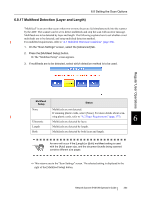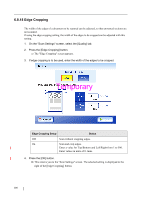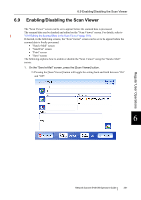Fujitsu 6010N Operator's Guide - Page 336
Blank Skip, The Blank Skip screen appears.
 |
UPC - 097564307683
View all Fujitsu 6010N manuals
Add to My Manuals
Save this manual to your list of manuals |
Page 336 highlights
6.8.15 Blank Page Skip The scan process can be set to skip any blank pages in the scanned document. For example, when a stack of documents containing both two-sided and one-sided documents is scanned in duplex scan mode, this feature removes only the reverse side (i.e. blank page) of onesided documents from the scanned data. ATTENTION • If the Brightness setting (see "6.8.10 Brightness" (page 297)) is set to [Dark] or [Medium Dark], blank pages may not be recognized as such by the scanner. • No scanned data is produced if all of the sheets in the document stack are recognized as blank pages. • The following types of documents may be accidentally recognized as blank pages. Before discarding the scanned documents, check for pages accidentally removed from the scanned data. If any pages have been removed, the document may need to be re-scanned. • Almost blank pages containing only a few characters • Page of only one color (including black), without any patterns, lines, or characters. 1. On the "Scan Settings" screen, select the [Advanced] tab. 2. Press the [Blank Page Skip] button. ⇒ The "Blank Page Skip" screen appears. 3. Select whether or not blank pages are to be skipped. ⇒ This returns you to the "Scan Settings" screen. The selected setting is displayed to the right of the [Blank Page Skip] button. 302