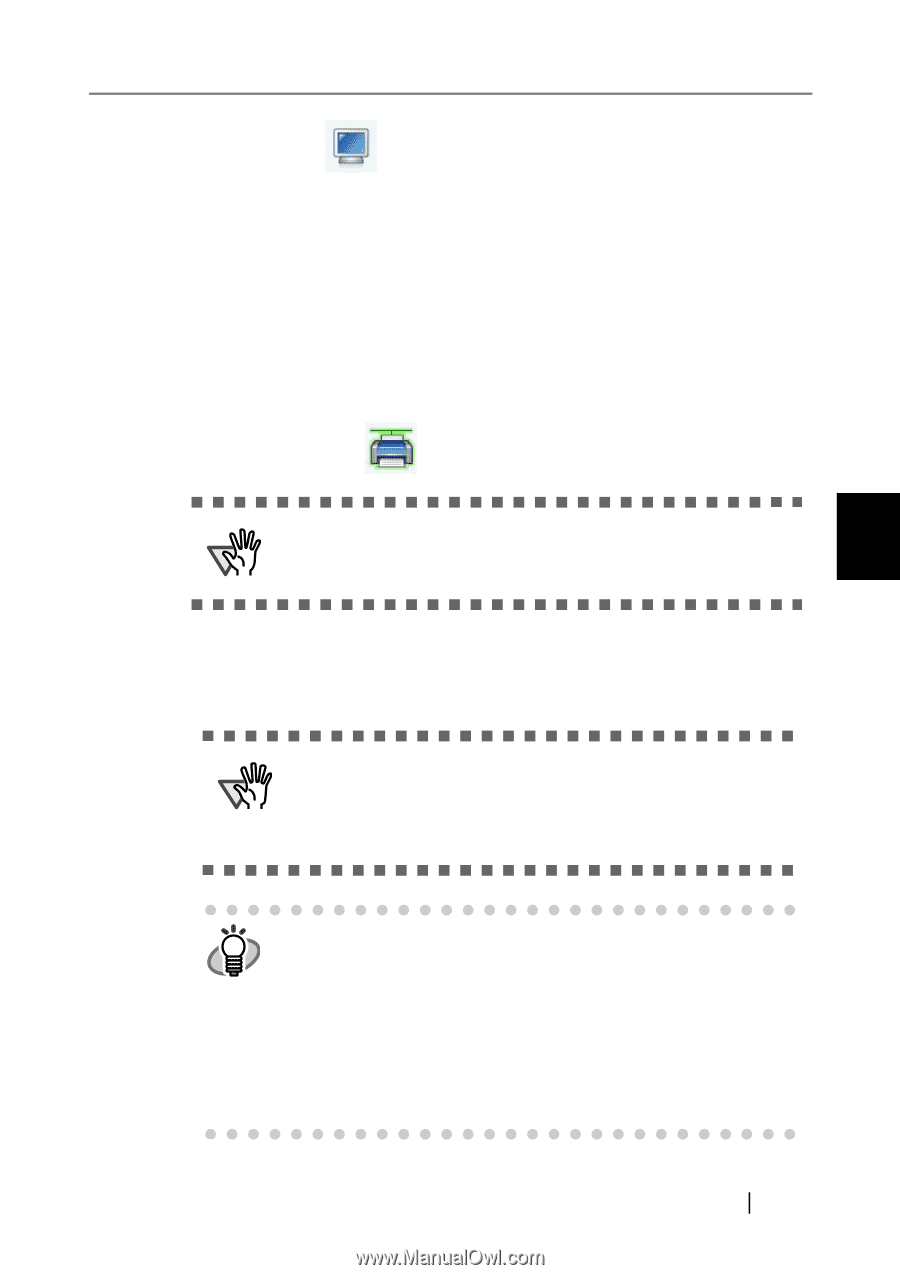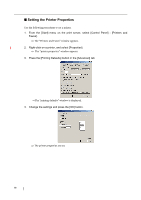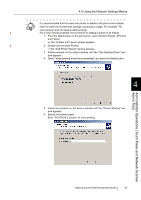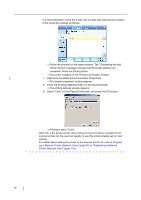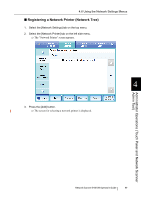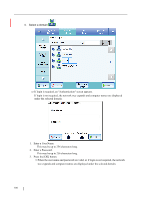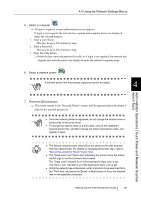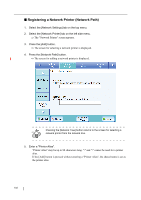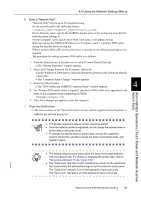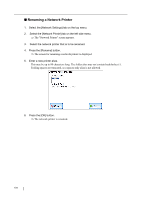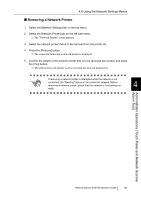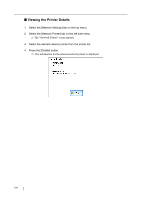Fujitsu 6010N Operator's Guide - Page 135
Enter a Password., Select a computer, Select a network printer, Press the [Select] button.
 |
UPC - 097564307683
View all Fujitsu 6010N manuals
Add to My Manuals
Save this manual to your list of manuals |
Page 135 highlights
4.6 Using the Network Settings Menus 5. Select a computer . ⇒ If login is required, a login authentication screen appears. If login is not required, the network tree expands and computer names are displayed under the selected domain. 1. Enter a User Name. This may be up to 256 characters long. 2. Enter a Password. This may be up to 256 characters long. 3. Press the [OK] button. ⇒When the user name and password is valid, or if login is not required, the network tree expands and network printers are displayed under the selected computer name. 6. Select a network printer . ATTENTION A network printer that has already registered cannot be added. 4 Administrator Operations (Touch Panel and Network Scanner Admin Tool) 7. Press the [Select] button. ⇒ The screen returns to the "Network Printer" screen, and the registered network printer is added to the network printer list. ATTENTION • Once the network printer is registered, do not change the shared name or printer alias on the print server. • To change the shared name or printer alias, remove the registered network printer first, and then change the share name/printer alias, and register it again. • The default network printer alias will be the same as the alias selected HINT from the network tree. For details on changing the printer alias, refer to "Renaming a Network Printer" (page 104). • The "Caps Lock" and "Num Lock" indicators are shown when the admin- istrator logs in via the scanner's touch panel. The "Caps Lock" indicator is on if the keyboard's Caps Lock is set. The "Num Lock" indicator is on if the keyboard's Num Lock is set. • While the network tree is displayed, enter characters to be searched for in the "Find" field, and press the [Back] or [Next] button to focus the network tree on the specified characters. Network Scanner fi-6010N Operator's Guide 101