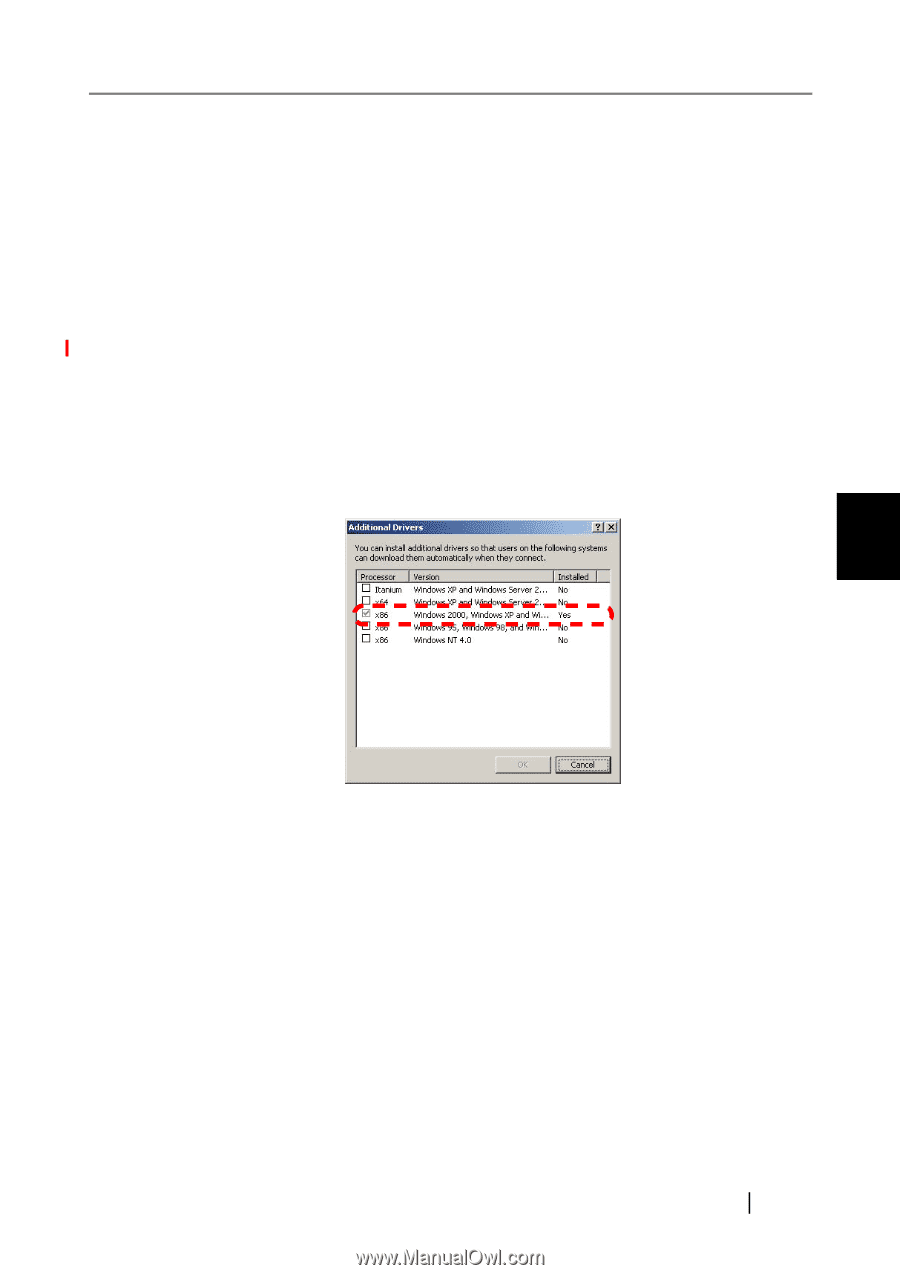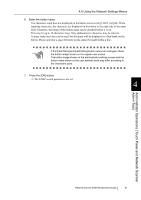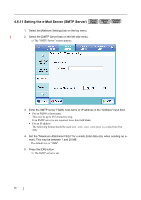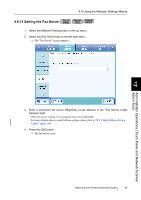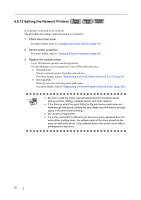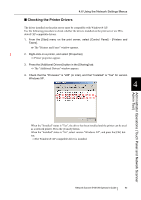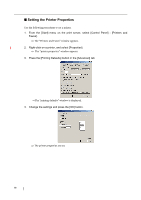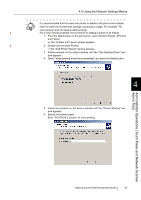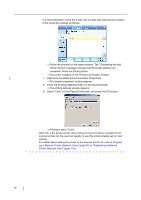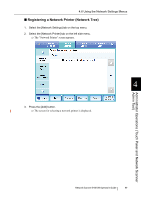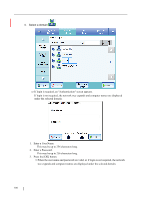Fujitsu 6010N Operator's Guide - Page 129
Checking the Printer Drivers, The Additional Drivers window appears.
 |
UPC - 097564307683
View all Fujitsu 6010N manuals
Add to My Manuals
Save this manual to your list of manuals |
Page 129 highlights
4.6 Using the Network Settings Menus ■ Checking the Printer Drivers The driver installed on the print server must be compatible with Windows® XP. Use the following procedure to check whether the drivers installed on the print server are Windows® XP compatible drivers. 1. From the [Start] menu on the print server, select [Control Panel] - [Printers and Faxes]. ⇒ The "Printers and Faxes" window appears. 2. Right-click on a printer, and select [Properties]. ⇒ Printer properties appear. 3. Press the [Additional Drivers] button in the [Sharing] tab. ⇒ The "Additional Drivers" window appears. 4. Check that the "Processor" is "x86" (or intel), and that "Installed" is "Yes" for version Windows XP. 4 When the "Installed" status is "Yes", the driver has been installed and the printer can be used as a network printer. Press the [Cancel] button. When the "Installed" status is "No", select version "Windows XP", and press the [OK] button. ⇒The Windows® XP compatible driver is installed. Administrator Operations (Touch Panel and Network Scanner Admin Tool) Network Scanner fi-6010N Operator's Guide 95