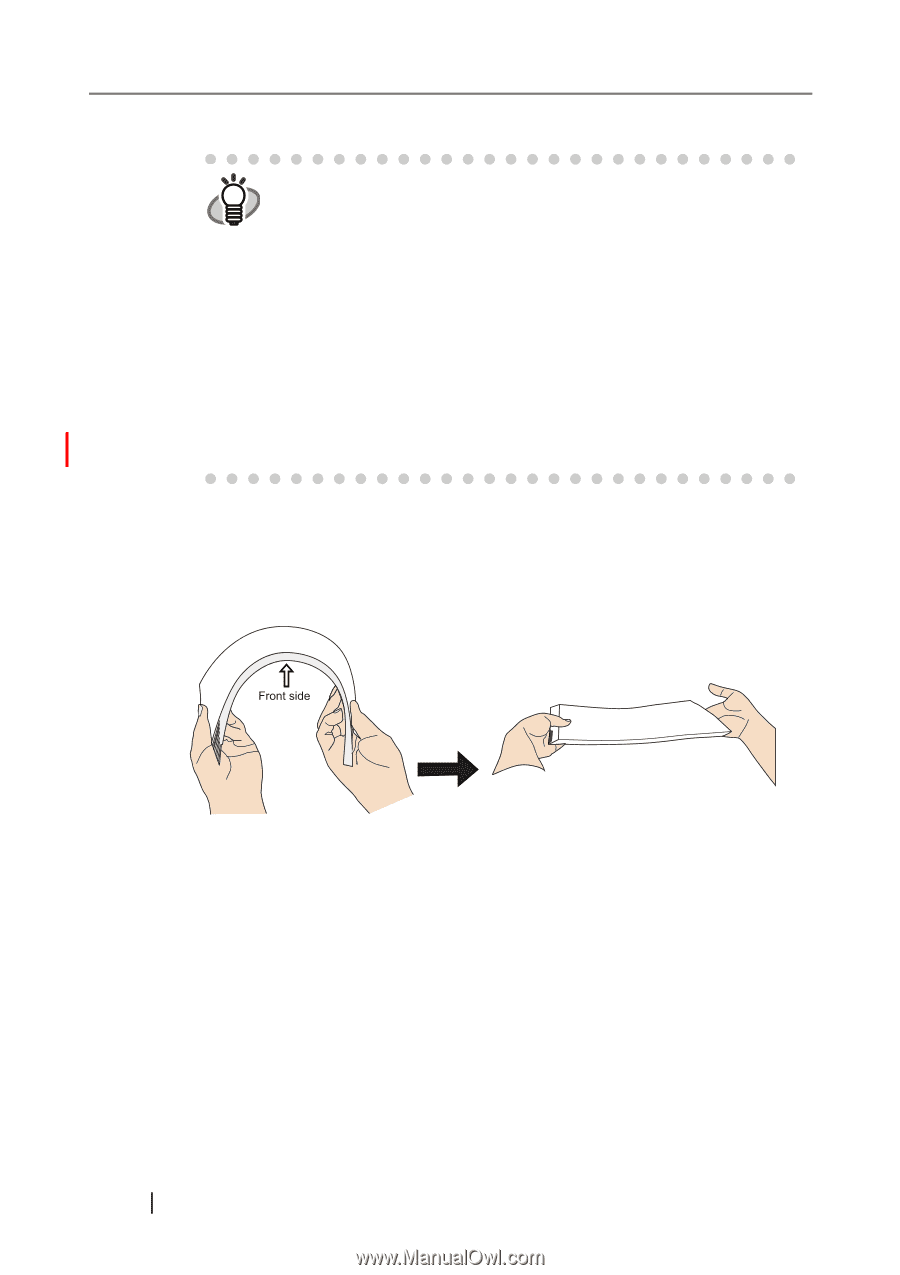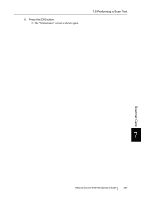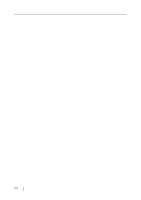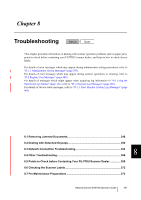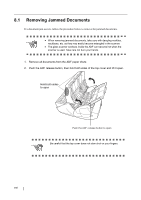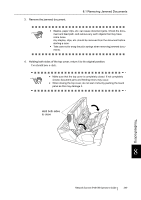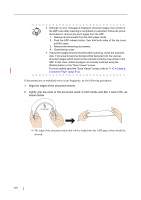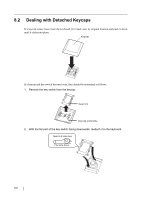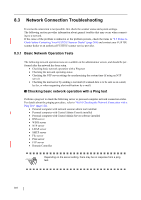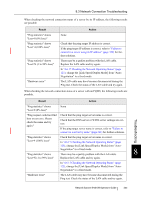Fujitsu 6010N Operator's Guide - Page 384
The edge of the document stack that will be loaded into the ADF paper chute should
 |
UPC - 097564307683
View all Fujitsu 6010N manuals
Add to My Manuals
Save this manual to your list of manuals |
Page 384 highlights
• Although no error message is displayed, document pages may remain in HINT the ADF even after scanning is completed or cancelled. Follow the procedure below to remove any such pages from the ADF. 1. Remove all documents from the ADF paper chute. 2. Push the ADF release button, then hold both sides of the top cover and lift it open. 3. Remove the remaining documents. 4. Close the top cover. • If document pages become blocked while scanning, check the scanned data. If documents become blocked whilst being fed into the scanner, document pages which could not be scanned correctly may remain in the ADF. In this case, delete all pages not correctly scanned using the [Delete] button on the "Scan Viewer" screen. For more details about the "Scan Viewer" screen, refer to "6.10.4 Deleting a Scanned Page" (page 312). If document jams or multifeed errors occur frequently, try the following procedures. 1. Align the edges of the document sheets. 2. Lightly grip the ends of the document stack in both hands and flex it back forth, as shown below. Front side ⇒ The edge of the document stack that will be loaded into the ADF paper chute should be skewed. 350