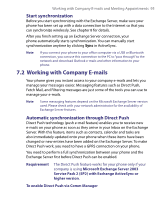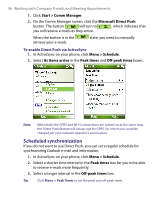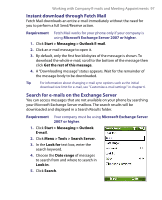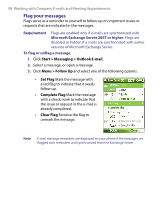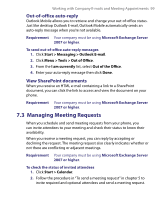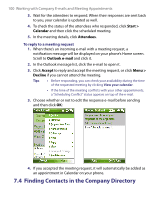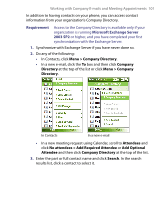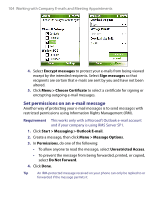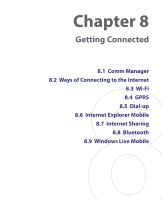HTC S710 User Manual - Page 100
Finding Contacts in the Company Directory
 |
View all HTC S710 manuals
Add to My Manuals
Save this manual to your list of manuals |
Page 100 highlights
100 Working with Company E-mails and Meeting Appointments 3. Wait for the attendees to respond. When their responses are sent back to you, your calendar is updated as well. 4. To check the status of the attendees who responded, click Start > Calendar and then click the scheduled meeting. 5. In the meeting details, click Attendees. To reply to a meeting request 1. When there's an incoming e-mail with a meeting request, a notification message will be displayed on your phone's Home screen. Scroll to Outlook e-mail and click it. 2. In the Outlook message list, click the e-mail to open it. 3. Click Accept to reply and accept the meeting request, or click Menu > Decline if you cannot attend the meeting. Tips • Before responding, you can check your availability during the time of the requested meeting by clicking View your calendar. • If the time of the meeting conflicts with your other appointments, a "Scheduling Conflict" status appears on top of the e-mail. 3. Choose whether or not to edit the response e-mail before sending and then click OK: 4. If you accepted the meeting request, it will automatically be added as an appointment in Calendar on your phone. 7.4 Finding Contacts in the Company Directory