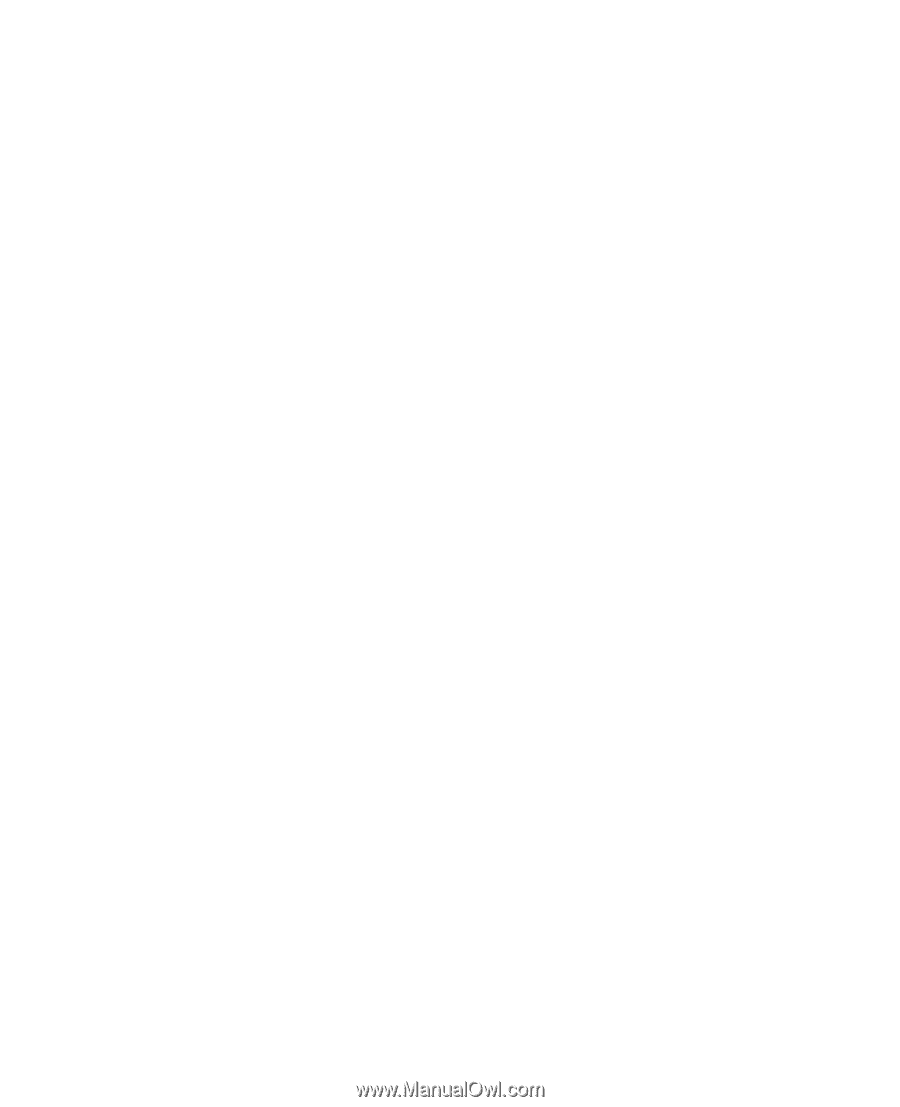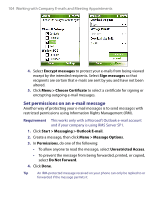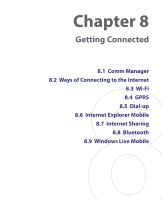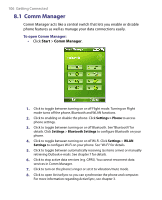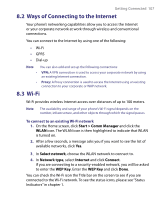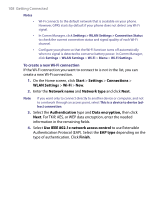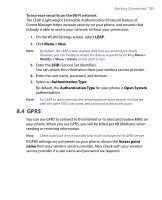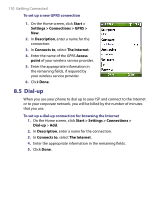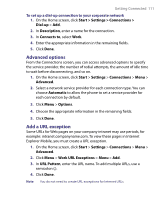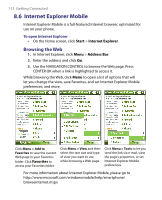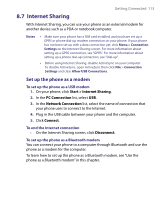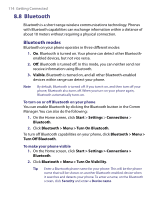HTC S710 User Manual - Page 109
Menu > New, Authentication Type, Open System, Access point
 |
View all HTC S710 manuals
Add to My Manuals
Save this manual to your list of manuals |
Page 109 highlights
Getting Connected 109 To increase security on the Wi-Fi network The LEAP (Lightweight Extensible Authentication Protocol) feature of Comm Manager helps increase security on your phone, and ensures that nobody is able to access your network without your permission. 1. On the WLAN Settings screen, select LEAP. 2. Click Menu > New. Note By default, the LEAP screen displays data that you entered previously. However, you can modify or delete the data as required by clicking Menu > Modify or Menu > Delete on the LEAP screen. 3. Enter the SSID (Service Set Identifier). You can obtain this information from your wireless service provider. 4. Enter the user name, password, and domain. 5. Select an Authentication Type. By default, the Authentication Type for your phone is Open System authentication. Note For LEAP to work correctly, the receiving phone (your phone) must be set with the same SSID, user name, and password as the access point. 8.4 GPRS You can use GPRS to connect to the Internet or to send and receive MMS on your phone. When you use GPRS, you will be billed per KB (Kilobyte) when sending or receiving information. Note Check with your service provider how much it charges for its GPRS service. If GPRS settings are not preset on your phone, obtain the Access point name from your wireless service provider. Also, check with your wireless service provider if a user name and password are required.