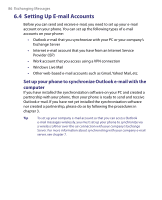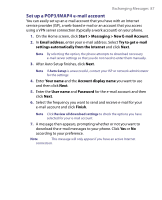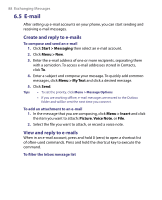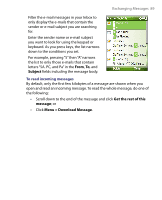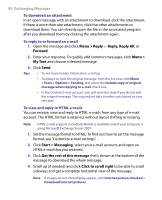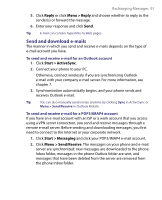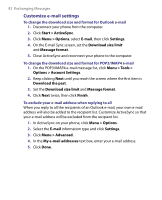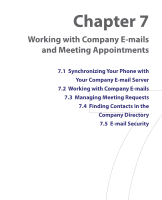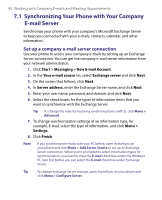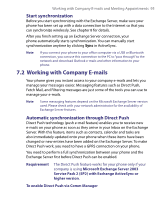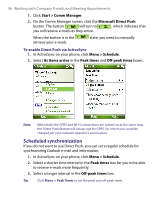HTC S710 User Manual - Page 91
Send and download e-mails
 |
View all HTC S710 manuals
Add to My Manuals
Save this manual to your list of manuals |
Page 91 highlights
Exchanging Messages 91 5. Click Reply or click Menu > Reply and choose whether to reply to the sender(s) or forward the message. 6. Enter your response and click Send. Tip E-mail can contain hyperlinks to Web pages. Send and download e-mails The manner in which you send and receive e-mails depends on the type of e-mail account you have. To send and receive e-mail for an Outlook account 1. Click Start > ActiveSync. 2. Connect your phone to your PC. Otherwise, connect wirelessly if you are synchronizing Outlook e-mail with your company e-mail server. For more information, see chapter 7. 3. Synchronization automatically begins, and your phone sends and receives Outlook e-mail. Tip You can also manually synchronize anytime by clicking Sync in ActiveSync or Menu > Send/Receive in Outlook Mobile. To send and receive e-mail for a POP3/IMAP4 account If you have an e-mail account with an ISP or a work account that you access using a VPN server connection, you send and receive messages through a remote e-mail server. Before sending and downloading messages, you first need to connect to the Internet or your corporate network. 1. Click Start > Messaging and click your POP3/IMAP4 e-mail account. 2. Click Menu > Send/Receive. The messages on your phone and e-mail server are synchronized: new messages are downloaded to the phone Inbox folder, messages in the phone Outbox folder are sent, and messages that have been deleted from the server are removed from the phone Inbox folder.