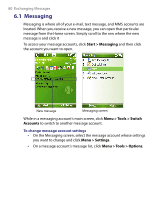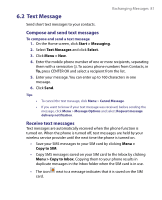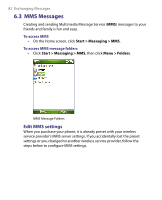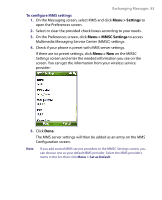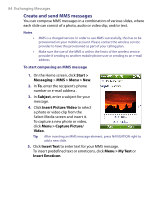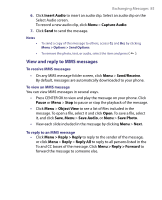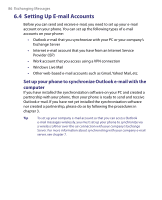HTC S710 User Manual - Page 81
Text Message
 |
View all HTC S710 manuals
Add to My Manuals
Save this manual to your list of manuals |
Page 81 highlights
6.2 Text Message Exchanging Messages 81 Send short text messages to your contacts. Compose and send text messages To compose and send a text message 1. On the Home screen, click Start > Messaging. 2. Select Text Messages and click Select. 3. Click Menu > New. 4. Enter the mobile phone number of one or more recipients, separating them with a semicolon (;). To access phone numbers from Contacts, in To, press CENTER OK and select a recipient from the list. 5. Enter your message. You can enter up to 160 characters in one message. 6. Click Send. Tips • To cancel the text message, click Menu > Cancel Message. • If you want to know if your text message was received, before sending the message, click Menu > Message Options and select Request message delivery notification. Receive text messages Text messages are automatically received when the phone function is turned on. When the phone is turned off, text messages are held by your wireless service provider until the next time the phone is turned on. • Save your SMS messages to your SIM card by clicking Menu > Copy to SIM. • Copy SMS messages saved on your SIM card to the Inbox by clicking Menu > Copy to Inbox. Copying them to your phone results in duplicate messages in the Inbox folder when the SIM card is in use. • The icon next to a message indicates that it is saved on the SIM card.