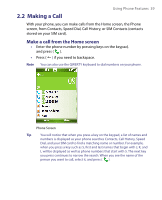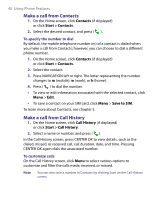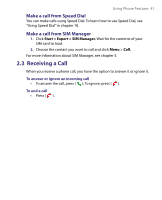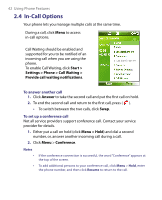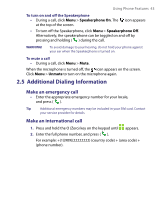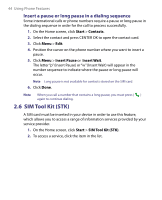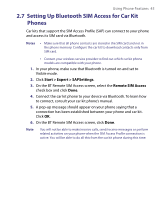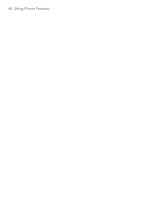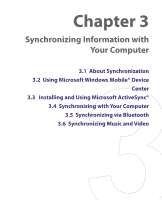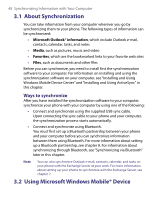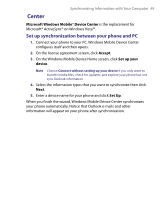HTC S710 User Manual - Page 44
SIM Tool Kit STK
 |
View all HTC S710 manuals
Add to My Manuals
Save this manual to your list of manuals |
Page 44 highlights
44 Using Phone Features Insert a pause or long pause in a dialing sequence Some international calls or phone numbers require a pause or long pause in the dialing sequence in order for the call to process successfully. 1. On the Home screen, click Start > Contacts. 2. Select the contact and press CENTER OK to open the contact card. 3. Click Menu > Edit. 4. Position the cursor on the phone number where you want to insert a pause. 5. Click Menu > Insert Pause or Insert Wait. The letter "p" (Insert Pause) or "w" (Insert Wait) will appear in the number sequence to indicate where the pause or long pause will occur. Note Long pause is not available for contacts stored on the SIM card. 6. Click Done. Note When you call a number that contains a long pause, you must press ( ) again to continue dialing. 2.6 SIM Tool Kit (STK) A SIM card must be inserted in your device in order to use this feature, which allows you to access a range of information services provided by your service provider. 1. On the Home screen, click Start > SIM Tool Kit (STK). 2. To access a service, click the item in the list.