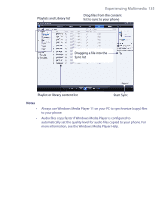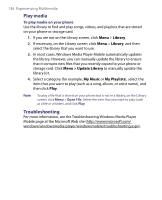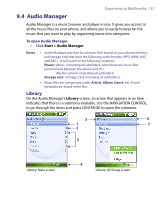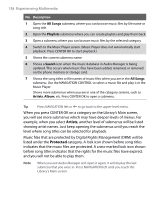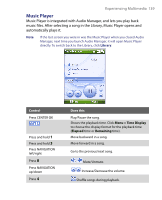HTC S710 User Manual - Page 140
Playlists
 |
View all HTC S710 manuals
Add to My Manuals
Save this manual to your list of manuals |
Page 140 highlights
140 Experiencing Multimedia Control Press 7 Library Menu Does this Loop songs during playback. Return to the Library screen. Open a menu where you can choose to add the current song to a playlist, set the playback mode, set the song as ring tone, and more. Playlists A playlist is a list of music files that play in a sequential order. The Playlists screen shows the current playlists that are found on the phone memory and storage card. There are two types of playlists that will be shown on the Playlist screen: • Windows Media Player playlists. These are playlists that are in Windows Media Player Mobile's Library (which is synchronized with Windows Media Player on your computer), and they are indicated by the Windows Media Player icon ( ). They can be played in Audio Manager's Music Player but cannot be edited. • Custom playlists. These are playlists that are created in Audio Manager and can be edited. Notes • Audio Manager searches for playlists in the following locations: Phone: \Playlists\Application Data\HTC\AudioManager\playlists Storage card: \Storage Card\Playlist • If a Windows Media Player playlist contains a combination of music, video and image files, Audio Manager accesses the music files only and filters out the other media types.