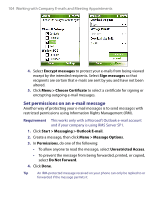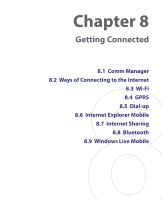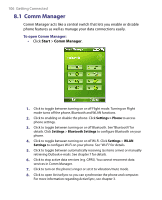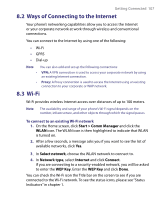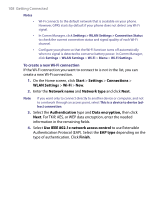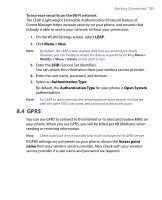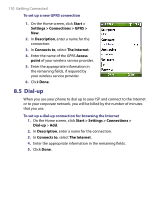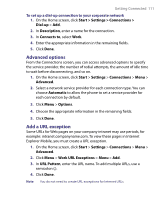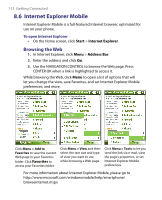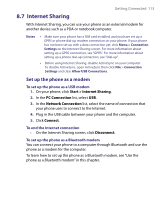HTC S710 User Manual - Page 108
WLAN Settings
 |
View all HTC S710 manuals
Add to My Manuals
Save this manual to your list of manuals |
Page 108 highlights
108 Getting Connected Notes • • • Wi-Fi connects to the default network that is available on your phone. However, GPRS starts by default if your phone does not detect any Wi-Fi signal. In Comm Manager, click Settings > WLAN Settings > Connection Status to check the current connection status and signal quality of each Wi-Fi channel. Configure your phone so that the Wi-Fi function turns off automatically when no signal is detected to conserve battery power. In Comm Manager, click Settings > WLAN Settings > Wi-Fi > Menu > Wi-Fi Settings. To create a new Wi-Fi connection If the Wi-Fi connection you want to connect to is not in the list, you can create a new Wi-Fi connection. 1. On the Home screen, click Start > Settings > Connections > WLAN Settings > Wi-Fi > New. 2. Enter the Network name and Network type and click Next. Note If you want only to connect directly to another device or computer, and not to a network through an access point, select This is a device to device (adhoc) connection. 3. Select the Authentication type and Data encryption, then click Next. For TKIP, AES, or WEP data encryption, enter the needed information in the remaining fields. 4. Select Use IEEE 802.1x network access control to use Extensible Authentication Protocol (EAP). Select the EAP type depending on the type of authentication. Click Finish.