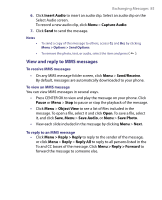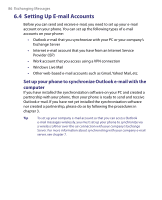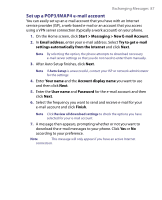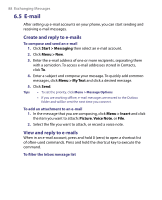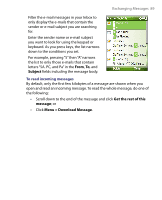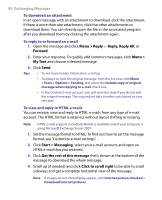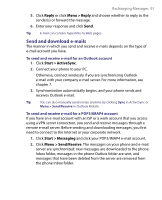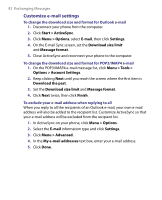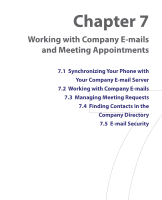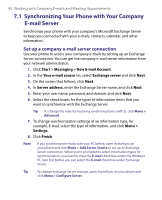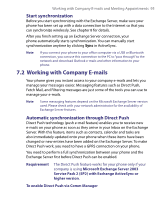HTC S710 User Manual - Page 90
Menu > Reply, Reply, Reply All, Forward, Menu >, My Text, Start > Messaging, Get the rest - html
 |
View all HTC S710 manuals
Add to My Manuals
Save this manual to your list of manuals |
Page 90 highlights
90 Exchanging Messages To download an attachment In an open message with an attachment to download, click the attachment. If there is more than one attachment, click the other attachments to download them. You can directly open the file in the associated program after you download them by clicking the attachment again. To reply to or forward an e-mail 1. Open the message and click Menu > Reply > Reply, Reply All, or Forward. 2. Enter your response. To quickly add common messages, click Menu > My Text and choose a desired message. 3. Click Send. Tips • To see more header information, scroll up. • To always include the original message, from the list view, click Menu > Tools > Options > Sending, and select the Include copy of original message when replying to e-mail check box. • In the Outlook E-mail account, you will send less data if you do not edit the original message. This may reduce data transfer costs based on your rate plan. To view and reply to HTML e-mails You can receive, view and reply to HTML e-mails from any type of e-mail account. The HTML format is retained, without layout shifting or resizing. Note HTML e-mail support in Outlook Mobile is available only if your company is using Microsoft Exchange Server 2007. 1. Set the message format to HTML. To find out how to set the message format, see "Customize e-mail settings". 2. Click Start > Messaging, select your e-mail account, and open an HTML e-mail that you received. 3. Click Get the rest of this message that's shown at the bottom of the message to download the whole message. 4. Scroll up (if needed) and click Click to scroll right to be able to scroll sideways and get a complete horizontal view of the message. Note If images do not immediately appear, click Internet pictures blocked > Download Internet pictures.