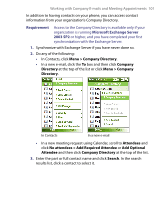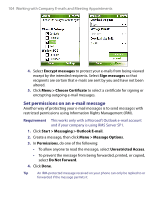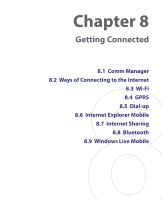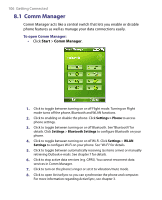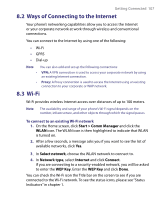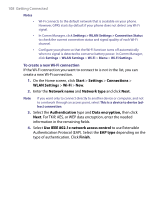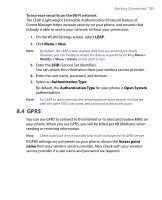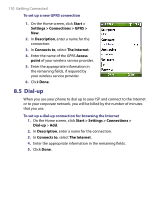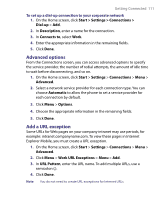HTC S710 User Manual - Page 106
Comm Manager
 |
View all HTC S710 manuals
Add to My Manuals
Save this manual to your list of manuals |
Page 106 highlights
106 Getting Connected 8.1 Comm Manager Comm Manager acts like a central switch that lets you enable or disable phone features as well as manage your data connections easily. To open Comm Manager: • Click Start > Comm Manager. 1. Click to toggle between turning on or off Flight mode. Turning on Flight mode turns off the phone, Bluetooth and WLAN functions. 2. Click to enabling or disable the phone. Click Settings > Phone to access phone settings. 3. Click to toggle between turning on or off Bluetooth. See "Bluetooth" for details. Click Settings > Bluetooth Settings to configure Bluetooth on your phone. 4. Click to toggle between turning on or off Wi-Fi. Click Settings > WLAN Settings to configure Wi-Fi on your phone. See "Wi-Fi" for details. 5. Click to toggle between automatically receiving (as items arrive) or manually retrieving Outlook e-mails. See chapter 7 for details. 6. Click to stop active data services (e.g. GPRS). You cannot reconnect data services in Comm Manager. 7. Click to turn on the phone's ringer or set it to vibration/mute mode. 8. Click to open ActiveSync so you can synchronize the phone and computer. For more information regarding ActiveSync, see chapter 3.