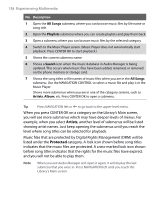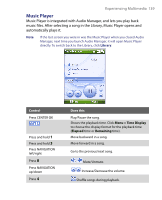HTC S710 User Manual - Page 143
Experiencing Multimedia 143
 |
View all HTC S710 manuals
Add to My Manuals
Save this manual to your list of manuals |
Page 143 highlights
Experiencing Multimedia 143 To trim the MP3 file 1. In the Trim screen, use the NAVIGATION CONTROL to select Mark in. 2. Use NAVIGATION left/right to set the Mark in point. After you set the Mark in point, the song will play back starting from the Mark in point. Use NAVIGATION left/right to adjust the Mark in point if needed. 3. Use the NAVIGATION CONTROL to select Mark out and then use NAVIGATION left/right to set the Mark out point. After you set the Mark out point, the song will play back starting from 5 seconds before the Mark out point. Use NAVIGATION left/right to adjust the Mark out point if needed. 4. Use the NAVIGATION CONTROL to select Play. Press CENTER OK to play back the trimmed song. While playing, you can use NAVIGATION left/right to go backward or forward through a song. 5. Click Menu and select to whether set the file as the default ring tone, save the file to the ring tone folder, or save it using another file name.