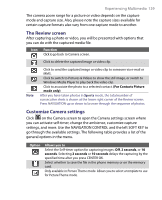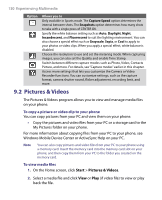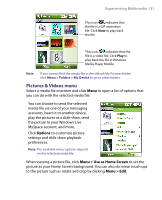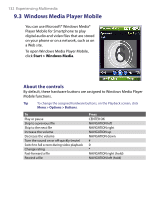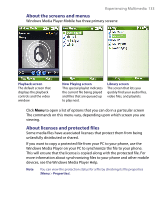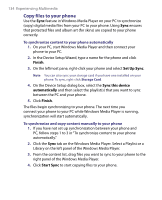HTC S710 User Manual - Page 129
The Review screen, Customize Camera settings
 |
View all HTC S710 manuals
Add to My Manuals
Save this manual to your list of manuals |
Page 129 highlights
Experiencing Multimedia 129 The camera zoom range for a picture or video depends on the capture mode and capture size. Also, please note the capture sizes available for certain capture formats also vary from one capture mode to another. The Review screen After capturing a photo or video, you will be presented with options that you can do with the captured media file. Icon Function Click to go back to Camera screen. Click to delete the captured image or video clip. Note Click to send the captured image or video clip to someone via e-mail or MMS. Click to switch to Pictures & Videos to show the still image, or switch to Windows Media Player to play back the video clip. Click to associate the photo to a selected contact. (For Contacts Picture mode only) After you have taken photos in Sports mode, the total number of consecutive shots is shown at the lower right corner of the Review screen. Press NAVIGATION up or down to browse through the sequence of photos. Customize Camera settings Click on the Camera screen to open the Camera settings screen where you can activate self-timer, change the ambience, customize capture settings, and more. Use the NAVIGATION CONTROL and the left SOFT KEY to go through the available settings. The following table provides a list of the general options in the menu. Option Allows you to Select the Self-timer option for capturing images: Off, 2 seconds, or 10 seconds. Selecting 2 seconds or 10 seconds delays the capturing by the specified time after you press CENTER OK. Select whether to save the file in the phone memory or on the memory card. Only available in Picture Theme mode. Allows you to select a template to use for Picture Theme mode.