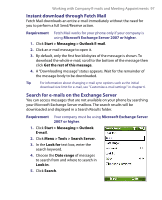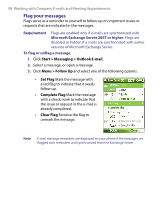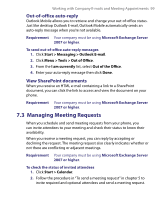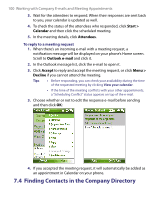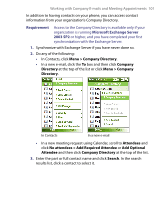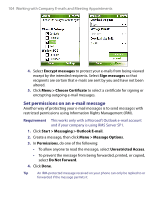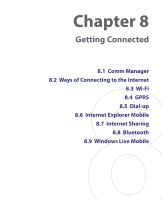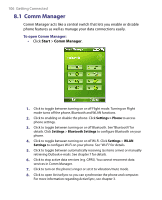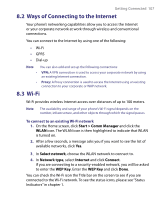HTC S710 User Manual - Page 102
E-mail Security
 |
View all HTC S710 manuals
Add to My Manuals
Save this manual to your list of manuals |
Page 102 highlights
102 Working with Company E-mails and Meeting Appointments Notes • You can save the contact from the Company Directory to your phone by selecting the contact then clicking Menu > Save to Contacts. • You can search on the following information as long as that information is included in your organization's Company Directory: First name, Last name, E-mail name, Display name, E-mail address, or Office location. 7.5 E-mail Security Windows Mobile on your phone protects your Outlook e-mails through Secure/Multipurpose Internet Mail Extension (S/MIME), which allows you to digitally sign and encrypt your messages. Requirement S/MIME encryption and digital signatures for Windows Mobile-based phones are available only with Exchange Server 2003 SP2 or a later version that supports S/MIME. If you are not using one of these products, or have not yet synchronized, these options are unavailable. Note You can encrypt a message with or without a certificate. However, to read an encrypted message, you need a valid certificate to decrypt it. To individually sign and encrypt a new message 1. Click Start > Messaging > Outlook E-mail. 2. Click Menu > New to create a new message. 3. Click Menu > Message Options. 4. From the Security list, select whether to encrypt only, sign the