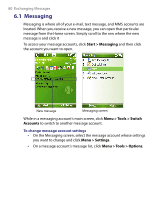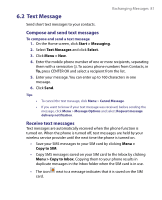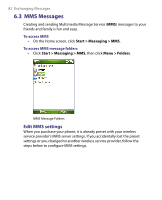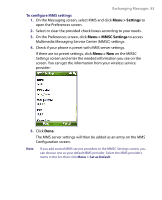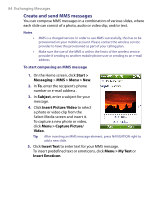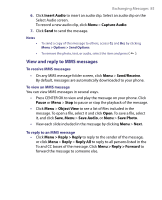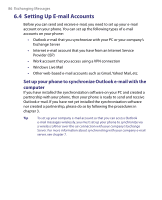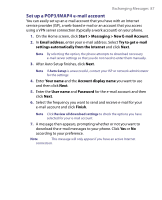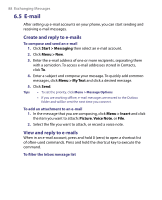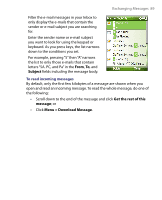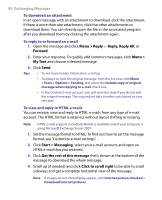HTC S710 User Manual - Page 85
View and reply to MMS messages
 |
View all HTC S710 manuals
Add to My Manuals
Save this manual to your list of manuals |
Page 85 highlights
Exchanging Messages 85 6. Click Insert Audio to insert an audio clip. Select an audio clip on the Select Audio screen. To record a new audio clip, click Menu > Capture Audio 7. Click Send to send the message. Notes • • To send a copy of this message to others, access Cc and Bcc by clicking Menu > Options > Send Options. To remove the photo, text, or audio, select the item and press ( ). View and reply to MMS messages To receive MMS messages • On any MMS message folder screen, click Menu > Send/Receive. By default, messages are automatically downloaded to your phone. To view an MMS message You can view MMS messages in several ways. • Press CENTER OK to view and play the message on your phone. Click Pause or Menu > Stop to pause or stop the playback of the message. • Click Menu > Object View to see a list of files included in the message. To open a file, select it and click Open. To save a file, select it, and click Save, Menu > Save Audio, or Menu > Save Photo. • View each slide included in the message by clicking Menu > Next. To reply to an MMS message • Click Menu > Reply > Reply to reply to the sender of the message, or click Menu > Reply > Reply All to reply to all persons listed in the To and CC boxes of the message. Click Menu > Reply > Forward to forward the message to someone else.