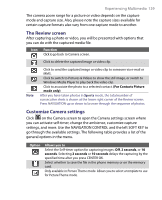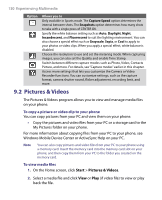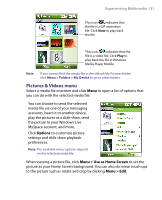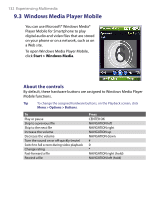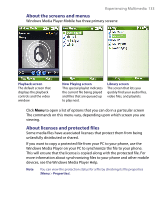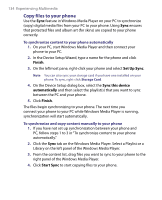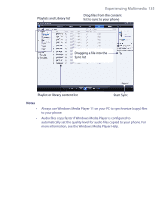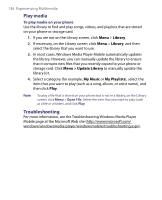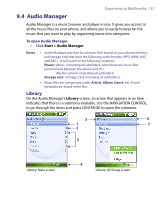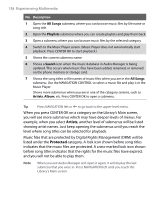HTC S710 User Manual - Page 133
About the screens and menus, About licenses and protected files
 |
View all HTC S710 manuals
Add to My Manuals
Save this manual to your list of manuals |
Page 133 highlights
Experiencing Multimedia 133 About the screens and menus Windows Media Player Mobile has three primary screens: Playback screen The default screen that displays the playback controls and the video window. Now Playing screen This special playlist indicates the current file being played and files that are queued up to play next. Library screen The screen that lets you quickly find your audio files, video files, and playlists. Click Menu to open a list of options that you can do in a particular screen The commands on this menu vary, depending upon which screen you are viewing. About licenses and protected files Some media files have associated licenses that protect them from being unlawfully distributed or shared. If you want to copy a protected file from your PC to your phone, use the Windows Media Player on your PC to synchronize the file to your phone. This will ensure that the license is copied along with the protected file. For more information about synchronizing files to your phone and other mobile devices, see the Windows Media Player Help. Note You can view the protection status for a file by checking its file properties (Menu > Properties).