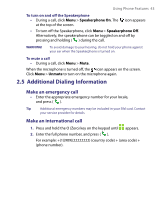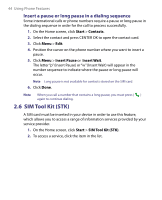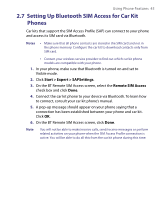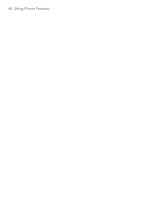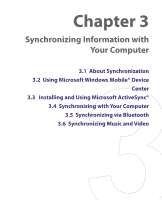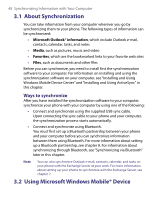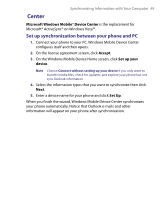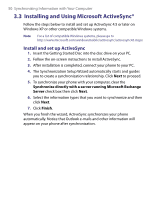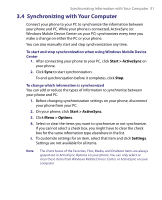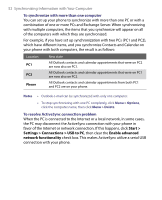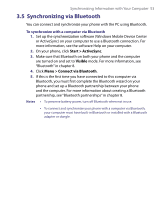HTC S710 User Manual - Page 48
About Synchronization, Using Microsoft Windows Mobile® Device - - software
 |
View all HTC S710 manuals
Add to My Manuals
Save this manual to your list of manuals |
Page 48 highlights
48 Synchronizing Information with Your Computer 3.1 About Synchronization You can take information from your computer wherever you go by synchronizing them to your phone. The following types of information can be synchronized: • Microsoft Outlook® information, which include Outlook e-mail, contacts, calendar, tasks, and notes • Media, such as pictures, music and video • Favorites, which are the bookmarked links to your favorite web sites • Files, such as documents and other files Before you can synchronize, you need to install first the synchronization software to your computer. For information on installing and using the synchronization software on your computer, see "Installing and Using Windows Mobile Device Center" and "Installing and Using ActiveSync" in this chapter. Ways to synchronize After you have installed the synchronization software to your computer, synchronize your phone with your computer by using one of the following: • Connect and synchronize using the supplied USB sync cable. Upon connecting the sync cable to your phone and your computer, the synchronization process starts automatically. • Connect and synchronize using Bluetooth. You must first set up a Bluetooth partnership between your phone and your computer before you can synchronize information between them using Bluetooth. For more information about setting up a Bluetooth partnership, see chapter 8. For information about synchronizing through Bluetooth, see "Synchronizing via Bluetooth" later in this chapter. Note You can also synchronize Outlook e-mail, contacts, calendar, and tasks on your phone with the Exchange Server at your work. For more information about setting up your phone to synchronize with the Exchange Server, see chapter 7. 3.2 Using Microsoft Windows Mobile® Device