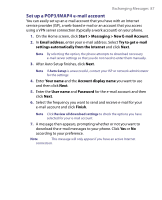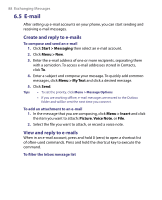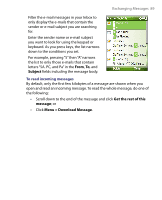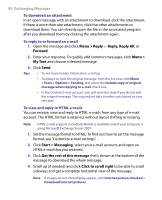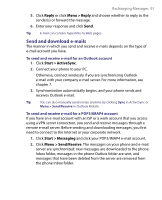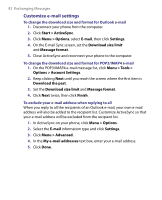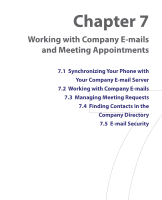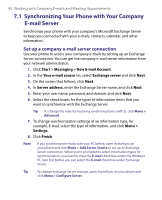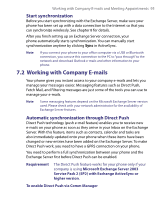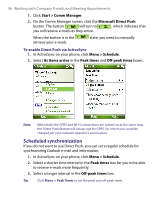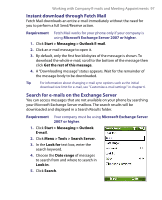HTC S710 User Manual - Page 92
Customize e-mail settings
 |
View all HTC S710 manuals
Add to My Manuals
Save this manual to your list of manuals |
Page 92 highlights
92 Exchanging Messages Customize e-mail settings To change the download size and format for Outlook e-mail 1. Disconnect your phone from the computer. 2. Click Start > ActiveSync. 3. Click Menu > Options, select E-mail, then click Settings. 4. On the E-mail Sync screen, set the Download size limit and Message format. 5. Close ActiveSync and reconnect your phone to the computer. To change the download size and format for POP3/IMAP4 e-mail 1. On the POP3/IMAP4 e-mail message list, click Menu > Tools > Options > Account Settings. 2. Keep clicking Next until you reach the screen where the first item is Download the past. 3. Set the Download size limit and Message format. 4. Click Next twice, then click Finish. To exclude your e-mail address when replying to all When you reply to all the recipients of an Outlook e-mail, your own e-mail address will also be added to the recipient list. Customize ActiveSync so that your e-mail address will be excluded from the recipient list. 1. In ActiveSync on your phone, click Menu > Options. 2. Select the E-mail information type and click Settings. 3. Click Menu > Advanced. 4. In the My e-mail addresses text box, enter your e-mail address. 5. Click Done.