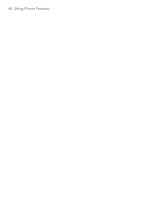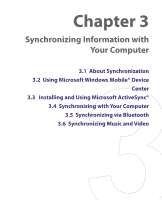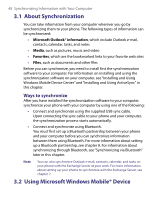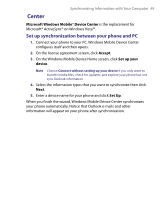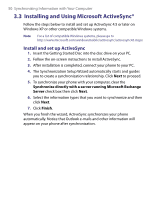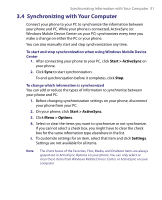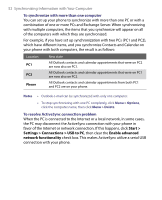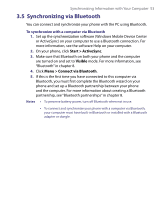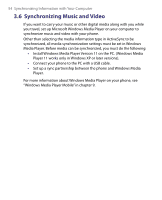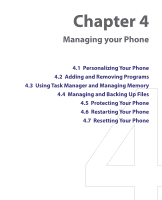HTC S710 User Manual - Page 51
Synchronizing with Your Computer - sync windows 7
 |
View all HTC S710 manuals
Add to My Manuals
Save this manual to your list of manuals |
Page 51 highlights
Synchronizing Information with Your Computer 51 3.4 Synchronizing with Your Computer Connect your phone to your PC to synchronize the information between your phone and PC. While your phone is connected, ActiveSync (or Windows Mobile Device Center on your PC) synchronizes every time you make a change on either the PC or your phone. You can also manually start and stop synchronization any time. To start and stop synchronization when using Windows Mobile Device Center 1. After connecting your phone to your PC, click Start > ActiveSync on your phone. 2. Click Sync to start synchronization. To end synchronization before it completes, click Stop. To change which information is synchronized You can add or reduce the types of information to synchronize between your phone and PC. 1. Before changing synchronization settings on your phone, disconnect your phone from your PC. 2. On your phone, click Start > ActiveSync. 3. Click Menu > Options. 4. Select or clear the items you want to synchronize or not synchronize. If you cannot select a check box, you might have to clear the check box for the same information type elsewhere in the list. 5. To customize settings for an item, select that item and click Settings. Settings are not available for all items. Note The check boxes of the Favorites, Files, Media, and OneNote items are always grayed out in ActiveSync Options on your phone. You can only select or clear these items from Windows Mobile Device Center or ActiveSync on your computer.