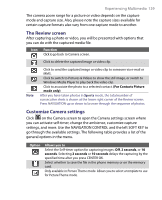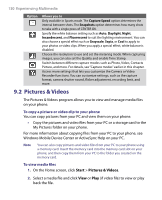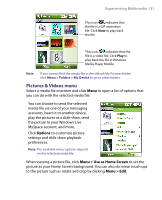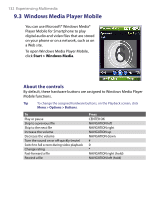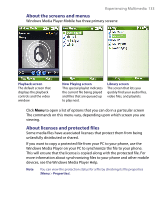HTC S710 User Manual - Page 128
Use zooming
 |
View all HTC S710 manuals
Add to My Manuals
Save this manual to your list of manuals |
Page 128 highlights
128 Experiencing Multimedia 5 Depending on the capture mode, this shows the remaining, available shots of pictures that you can take or remaining duration that can be recorded. While recording video, this shows the recorded duration. 6 Click to open the Camera Settings screen. 7 Indicates the current Metering mode being used, either Center Area ( ) or Average ( ). 8 Adjust the exposure value from -2 EV to +2 EV (increments of 0.5) by pressing NAVIGATION left or right. 9 Indicates the current white balance setting. 10 Indicates the current self-timer setting while capturing images. 11 Click to view the picture or video in Pictures & Videos. The Camera [Video] screen The Camera [Picture Theme] screen The Recording Status indicator blinks while video recording is in progress. Displays the current and total number of photos that can be taken using the selected template. Use zooming Before capturing a still image or a video clip, you can first zoom in to make the object in focus move closer, and you can zoom out to make the object move farther away. In all capture modes, press NAVIGATION up on your phone to zoom in, NAVIGATION down to zoom out.