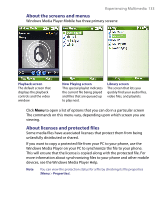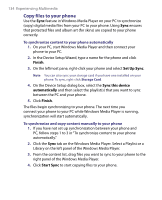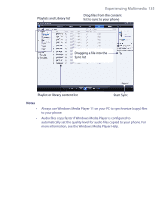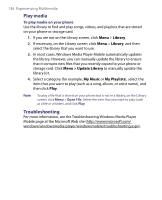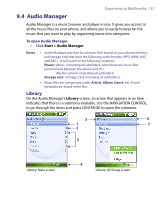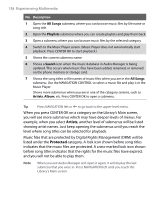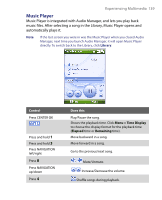HTC S710 User Manual - Page 138
Artists, Protected
 |
View all HTC S710 manuals
Add to My Manuals
Save this manual to your list of manuals |
Page 138 highlights
138 Experiencing Multimedia No. Description 1 Open the All Songs submenu where you can browse music files by file name or song title. 2 Open the Playlists submenu where you can create playlists and play them back. 3 Open a submenu where you can browse music files by the selected category. 4 Switch to the Music Player screen. (Music Player does not automatically start playback. Press CENTER OK to start playback.) 5 Shows the current submenu name. 6 Shows a Search icon when the music database in Audio Manager is being updated. This occurs when music files have been added, renamed, or removed on the phone memory or storage card. 7 Shows the song titles or file names of music files when you are in the All Songs submenu. Use the NAVIGATION CONTROL to select a music file and play it in the Music Player. Shows more submenus when you are in one of the category screens, such as Artists, Album, etc. Press CENTER OK to open a submenu. Tip Press NAVIGATION left or to go back to the upper-level menu. When you press CENTER OK on a category on the Library's Main screen, you will see more submenus which may have deeper levels of menus. For example, when you select Artists, another level of submenus will be listed showing artist names. Just keep opening the submenus until you reach the level where song titles can be selected for playback. Music files that are protected by Digital Rights Management (DRM) will be listed under the Protected category. A lock icon shown before song titles indicates that the music files are protected. A cross-marked lock icon shown before song titles indicates that the rights for the music files have expired, and you will not be able to play them. Note When you exit Audio Manager and open it again, it will display the last submenu that you were in. Press NAVIGATION left until you reach the Library's Main screen.