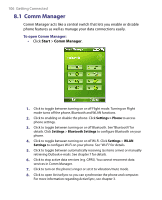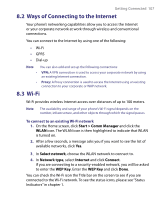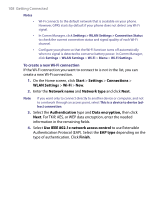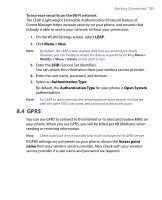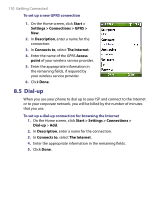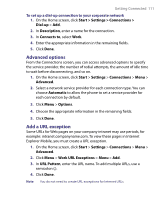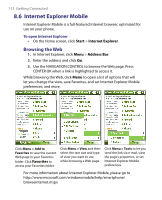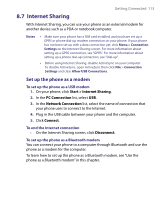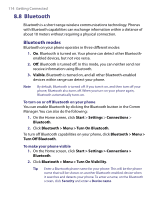HTC S710 User Manual - Page 111
Advanced options, Add a URL exception
 |
View all HTC S710 manuals
Add to My Manuals
Save this manual to your list of manuals |
Page 111 highlights
Getting Connected 111 To set up a dial-up connection to your corporate network 1. On the Home screen, click Start > Settings > Connections > Dial-up > Add. 2. In Description, enter a name for the connection. 3. In Connects to, select Work. 4. Enter the appropriate information in the remaining fields. 5. Click Done. Advanced options From the Connections screen, you can access advanced options to specify the service provider, the number of redial attempts, the amount of idle time to wait before disconnecting, and so on. 1. On the Home screen, click Start > Settings > Connections > Menu > Advanced. 2. Select a network service provider for each connection type. You can choose Automatic to allow the phone to set a service provider for each connection by default. 3. Click Menu > Options. 4. Choose the appropriate information in the remaining fields. 5. Click Done. Add a URL exception Some URLs for Web pages on your company intranet may use periods, for example: intranet.companyname.com. To view these pages in Internet Explorer Mobile, you must create a URL exception. 1. On the Home screen, click Start > Settings > Connections > Menu > Advanced. 2. Click Menu > Work URL Exceptions > Menu > Add. 3. In URL Pattern, enter the URL name. To add multiple URLs, use a semicolon (;). 4. Click Done. Note You do not need to create URL exceptions for Internet URLs.