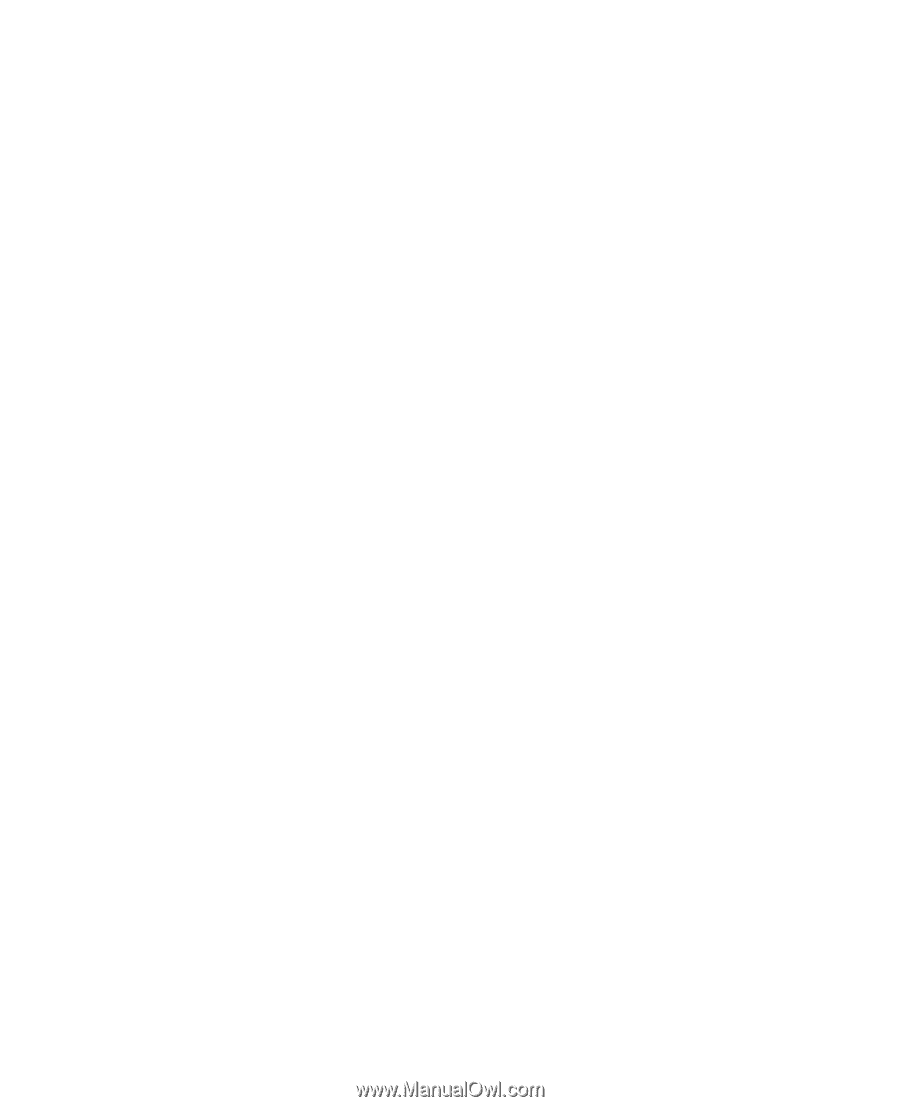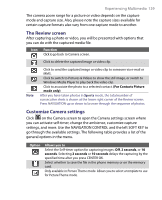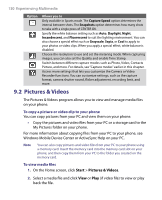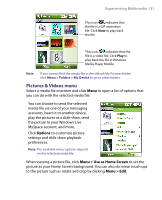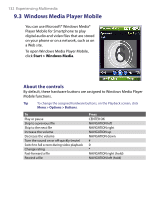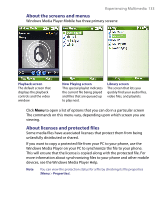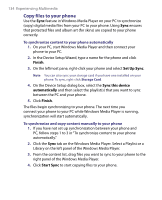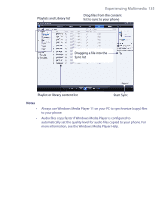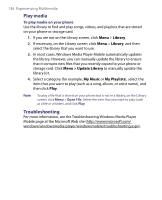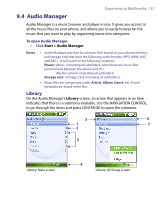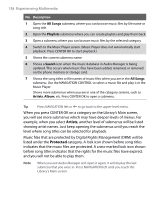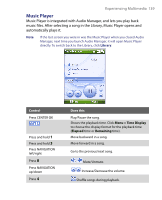HTC S710 User Manual - Page 134
Copy files to your phone
 |
View all HTC S710 manuals
Add to My Manuals
Save this manual to your list of manuals |
Page 134 highlights
134 Experiencing Multimedia Copy files to your phone Use the Sync feature in Windows Media Player on your PC to synchronize (copy) digital media files from your PC to your phone. Using Sync ensures that protected files and album art (for skins) are copied to your phone correctly. To synchronize content to your phone automatically 1. On your PC, start Windows Media Player and then connect your phone to your PC. 2. In the Device Setup Wizard, type a name for the phone and click Finish. 3. On the leftmost pane, right-click your phone and select Set Up Sync. Note You can also sync your storage card if you have one installed on your phone. To sync, right-click Storage Card. 4. On the Device Setup dialog box, select the Sync this device automatically and then select the playlist(s) that you want to sync between the PC and your phone. 5. Click Finish. The files begin synchronizing to your phone. The next time you connect your phone to your PC while Windows Media Player is running, synchronization will start automatically. To synchronize and copy content manually to your phone 1. If you have not set up synchronization between your phone and PC, follow steps 1 to 3 in "To synchronize content to your phone automatically." 2. Click the Sync tab on the Windows Media Player. Select a Playlist or a Library on the left panel of the Windows Media Player. 3. From the content list, drag files you want to sync to your phone to the right panel of the Windows Media Player. 4. Click Start Sync to start copying files to your phone.