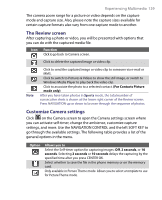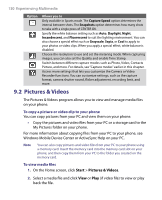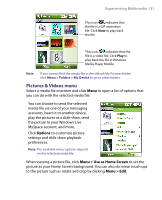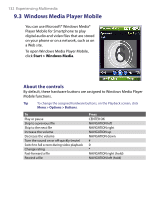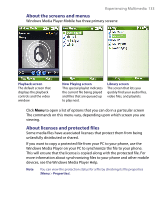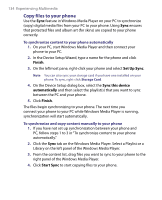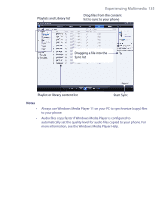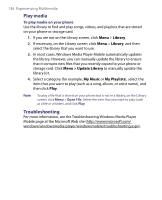HTC S710 User Manual - Page 131
Pictures & Videos menu
 |
View all HTC S710 manuals
Add to My Manuals
Save this manual to your list of manuals |
Page 131 highlights
Experiencing Multimedia 131 This icon indicates that the file is a GIF animation file. Click View to play back the file. This icon indicates that the file is a video file. Click Play to play back the file in Windows Media Player Mobile. Note If you cannot find the media file in the default My Pictures folder, click Menu > Folders > My Device to go to other folders. Pictures & Videos menu Select a media file onscreen and click Menu to open a list of options that you can do with the selected media file. You can choose to send the selected media file via one of your messaging accounts, beam it to another device, play the pictures as a slide show, send the picture to your Windows Live MySpace account, and more. Click Options to customize picture settings and slide show playback preferences. Note The available menu options depend on the selected media file. When viewing a picture file, click Menu > Use as Home Screen to set the picture as your Home Screen background. You can also do minor touch ups to the picture such as rotate and crop by clicking Menu > Edit.