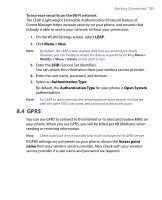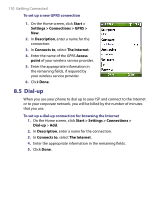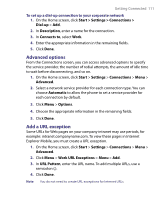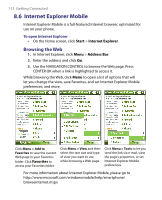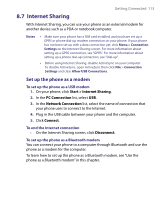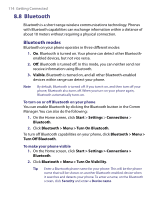HTC S710 User Manual - Page 114
Bluetooth modes
 |
View all HTC S710 manuals
Add to My Manuals
Save this manual to your list of manuals |
Page 114 highlights
114 Getting Connected 8.8 Bluetooth Bluetooth is a short-range wireless communications technology. Phones with Bluetooth capabilities can exchange information within a distance of about 10 meters without requiring a physical connection. Bluetooth modes Bluetooth on your phone operates in three different modes: 1. On. Bluetooth is turned on. Your phone can detect other Bluetoothenabled devices, but not vice versa. 2. Off. Bluetooth is turned off. In this mode, you can neither send nor receive information using Bluetooth. 3. Visible. Bluetooth is turned on, and all other Bluetooth-enabled devices within range can detect your phone. Note By default, Bluetooth is turned off. If you turn it on, and then turn off your phone, Bluetooth also turns off. When you turn on your phone again, Bluetooth automatically turns on. To turn on or off Bluetooth on your phone You can enable Bluetooth by clicking the Bluetooth button in the Comm Manager. You can also do the following: 1. On the Home screen, click Start > Settings > Connections > Bluetooth. 2. Click Bluetooth > Menu > Turn On Bluetooth. To turn off Bluetooth capabilities on your phone, click Bluetooth > Menu > Turn Off Bluetooth. To make your phone visible 1. On the Home screen, click Start > Settings > Connections > Bluetooth. 2. Click Bluetooth > Menu > Turn On Visibility. Tip Enter a Bluetooth phone name for your phone. This will be the phone name that will be shown on another Bluetooth-enabled device when it searches and detects your phone. To enter a name, on the Bluetooth screen, click Security and enter a Device name.