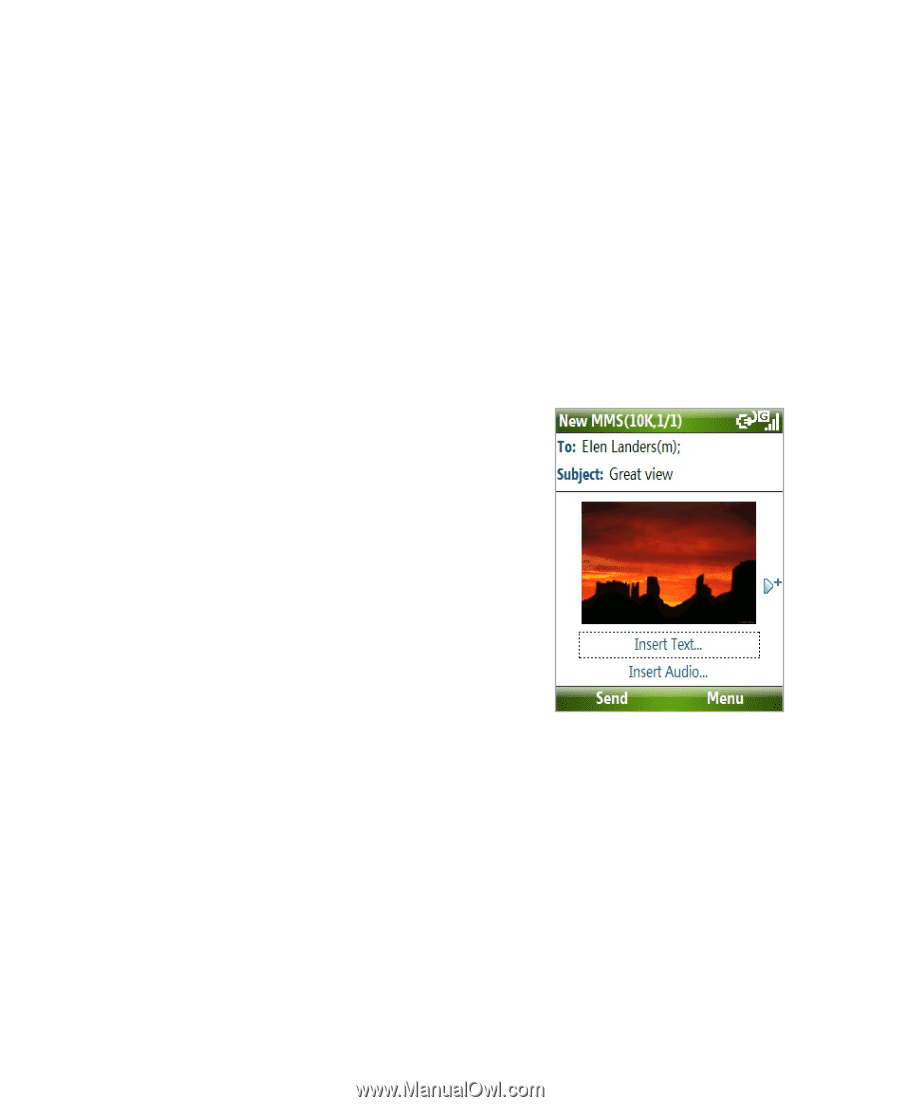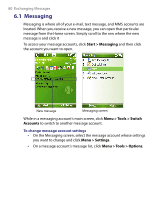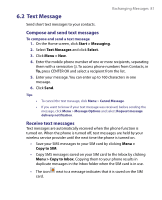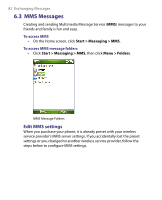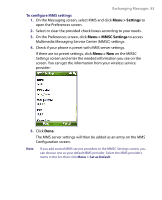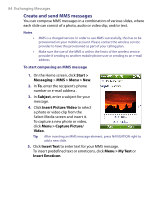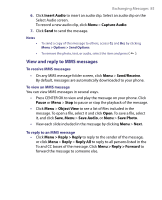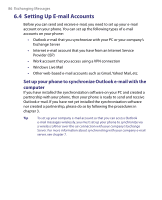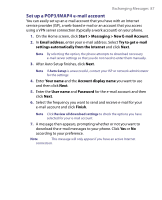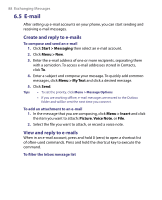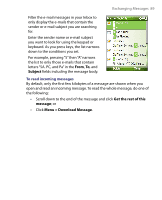HTC S710 User Manual - Page 84
Create and send MMS messages
 |
View all HTC S710 manuals
Add to My Manuals
Save this manual to your list of manuals |
Page 84 highlights
84 Exchanging Messages Create and send MMS messages You can compose MMS messages in a combination of various slides, where each slide can consist of a photo, audio or video clip, and/or text. Notes • • MMS is a charged service. In order to use MMS successfully, this has to be provisioned on your mobile account. Please contact the wireless service provider to have this provisioned as part of your calling plan. Make sure the size of the MMS is within the limits of the wireless service provider if sending to another mobile phone user or sending to an e-mail address. To start composing an MMS message 1. On the Home screen, click Start > Messaging > MMS > Menu > New. 2. In To, enter the recipient's phone number or e-mail address . 3. In Subject, enter a subject for your message. 4. Click Insert Picture/Video to select a photo or video clip from the Select Media screen and insert it. To capture a new photo or video, click Menu > Capture Picture/ Video. Tip After inserting an MMS message element, press NAVIGATION right to add a new slide. 5. Click Insert Text to enter text for your MMS message. To insert predefined text or emoticons, click Menu > My Text or Insert Emoticon.