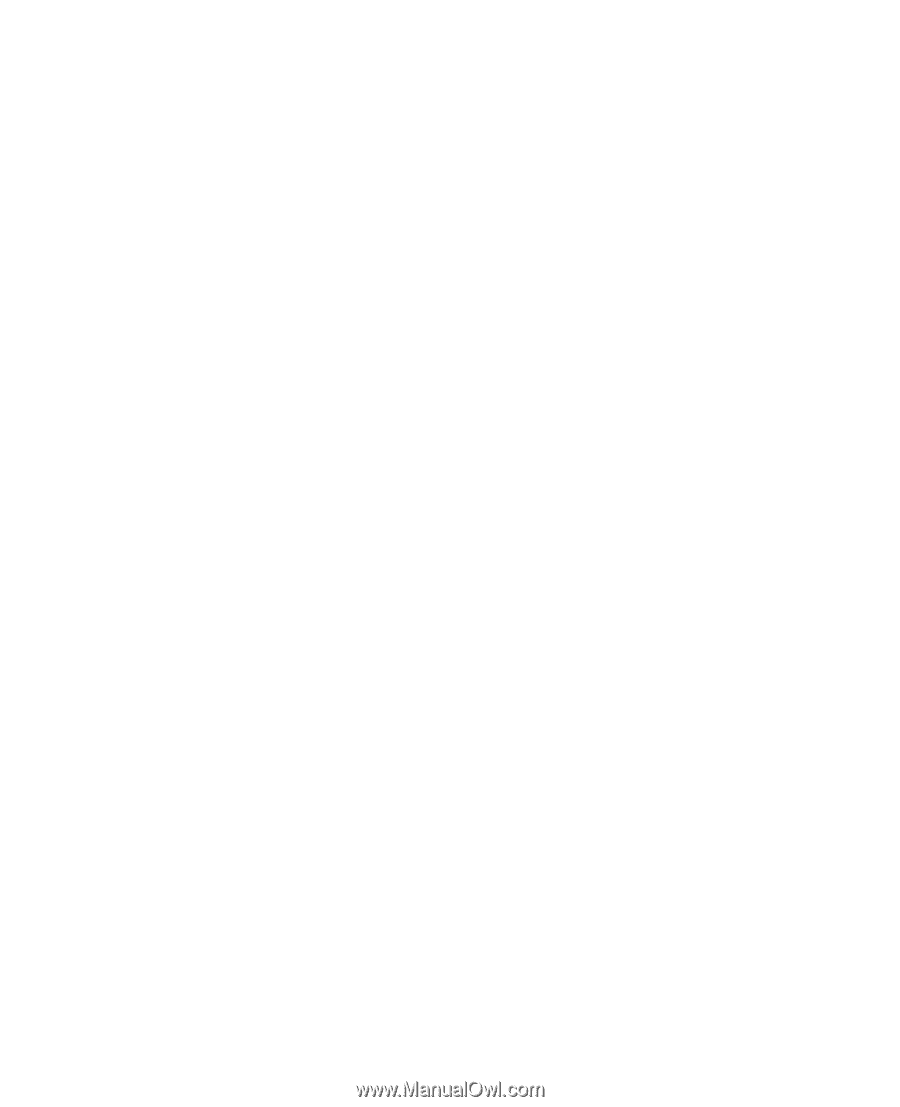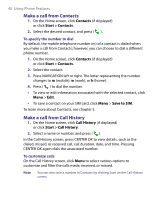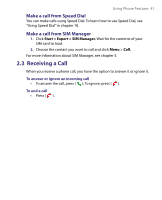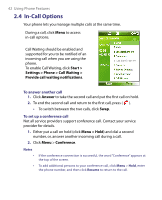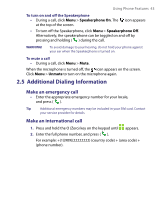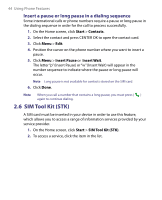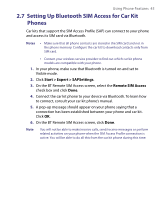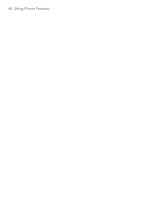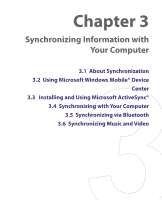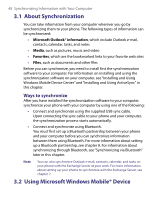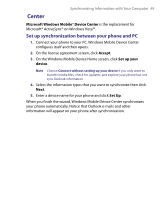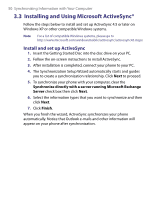HTC S710 User Manual - Page 45
Setting Up Bluetooth SIM Access for Car Kit, Phones - manual
 |
View all HTC S710 manuals
Add to My Manuals
Save this manual to your list of manuals |
Page 45 highlights
Using Phone Features 45 2.7 Setting Up Bluetooth SIM Access for Car Kit Phones Car kits that support the SIM Access Profile (SAP) can connect to your phone and access its SIM card via Bluetooth. Notes • Make sure that all phone contacts are stored in the SIM card and not in the phone memory. Configure the car kit to download contacts only from SIM card. • Contact your wireless service provider to find out which car kit phone models are compatible with your phone. 1. In your phone, make sure that Bluetooth is turned on and set to Visible mode. 2. Click Start > Expert > SAPSettings. 3. On the BT Remote SIM Access screen, select the Remote SIM Access check box and click Done. 4. Connect the car kit phone to your device via Bluetooth. To learn how to connect, consult your car kit phone's manual. 5. A pop-up message should appear on your phone saying that a connection has been established between your phone and car kit. Click OK. 6. On the BT Remote SIM Access screen, click Done. Note You will not be able to make/receive calls, send/receive messages or perform related activities on your phone when the SIM Access Profile connection is active. You will be able to do all this from the car kit phone during this time.