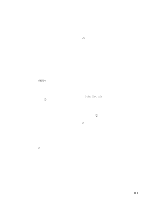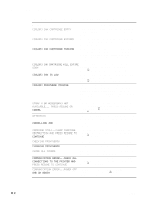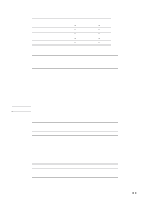HP 2300n HP Business Inkjet 2300 - User Guide - Page 120
Specific printer features and issues, Installing the printer driver only - business inkjet printer
 |
View all HP 2300n manuals
Add to My Manuals
Save this manual to your list of manuals |
Page 120 highlights
If you are using the printer driver that is provided for the printer, the Printer Test Page will include the following information (shown with sample data). Printer Name: Printer Model: HP Business Inkjet 2300 PS Printer Driver Name: PSCRIPT4.DLL Printer Driver Version: 4.01 Installing the printer driver only If you obtained only a printer driver and its associated files (for example, through the HP website), install them using the following steps. 1 Close all applications, terminate-and-stay-resident (TSR) programs, and virus checkers. 2 On the Start menu, click Settings, then Printers, and then double-click Add Printer. 3 When prompted to select a printer, click Have Disk. Use Browse to enter the path where the printer driver files are located. 4 Follow the instructions on your screen to complete the installation. Current HP Business Inkjet users If you currently have an HP Business Inkjet printer driver installed on your computer system, this printer software can be safely installed. It can coexist with printer drivers for different printers. It will replace and update only previous versions of the printer software for this printer. The new printer driver will have property pages similar to your older printer driver, but it will reflect the features and capabilities of the current printer driver. Specific printer features and issues The printer driver provides default properties for most applications. You need to change these properties only if you are installing a new printer option, such as more memory; or if you are changing a specific feature. Printer option Tray 1 Tray 2 Auto-duplex unit Memory configuration Windows 98/Me Windows NT To complete the request for property changes, click either Apply or OK. Apply activates the changes without closing the Properties dialog box. OK activates the changes and closes the Properties dialog box. C-2 ENWW