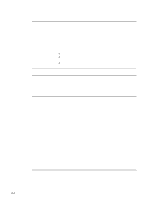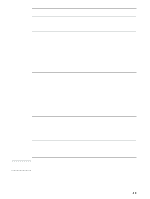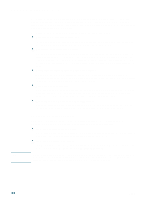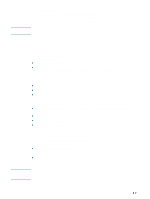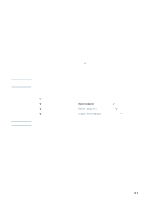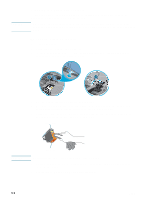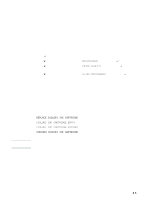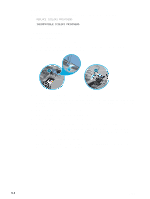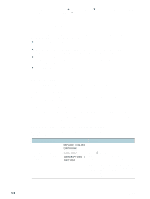HP 2300n HP Business Inkjet 2300 - User Guide - Page 59
Maintaining and troubleshooting, Maintaining the printheads, Cleaning the printheads
 |
View all HP 2300n manuals
Add to My Manuals
Save this manual to your list of manuals |
Page 59 highlights
5 Maintaining and troubleshooting Maintaining the printheads Note Note Cleaning the printheads The printheads for your printer have microscopic nozzles that can clog when exposed to the air for more than a few minutes. The printer is designed to prevent nozzles from drying out when the printer is idle and when it is turned off by pressing (power button) on the printer. A printhead that is not used for long periods of time can also clog, resulting in a noticeable decrease in print quality. To unclog the nozzles, clean the printheads. Clean the printheads when lines or dots are missing from printed text or graphics. Only clean the printheads when necessary. Cleaning the printheads when defects do not occur in printed text or graphics wastes ink and shortens the life of the printheads. To clean the printheads 1 Press (select button) on the control panel. 2 Press (down arrow button) to highlight MAINTENANCE, and then press (select button). 3 Press (down arrow button) to highlight PRINT QUALITY, and then press (select button). 4 Press (down arrow button) to highlight CLEAN PRINTHEADS, and then press (select button). Cleaning the printheads takes several minutes. When the process is complete, the printer prints two pages with cleaning patterns. ENWW 5-1