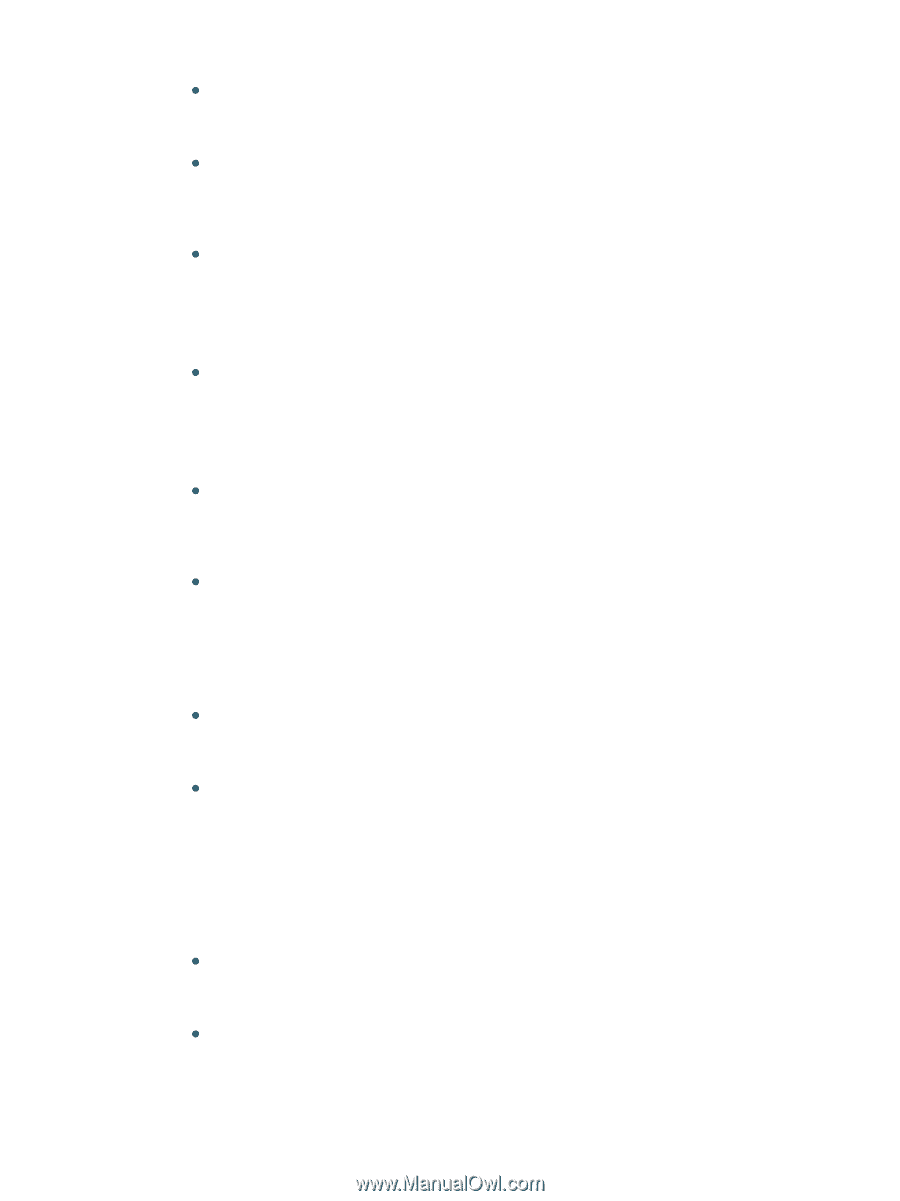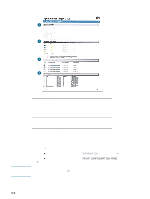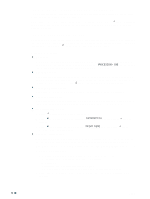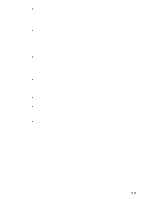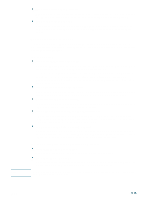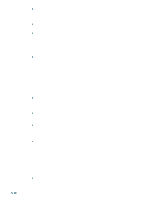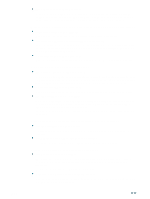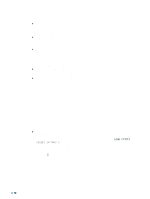HP 2300n HP Business Inkjet 2300 - User Guide - Page 71
Text or graphics are cut off at the edges of a The wrong fonts are printed - manual feed tray
 |
View all HP 2300n manuals
Add to My Manuals
Save this manual to your list of manuals |
Page 71 highlights
ENWW Text or graphics are cut off at the edges of a page z Make sure the orientation settings are correct The page orientation selected might not be correct for the document you are printing. See "Changing printer settings" for instructions about changing print settings. z Make sure the margin settings are correct If the text or graphics are cut off at the edges of the page, make sure the margin settings for the document match or exceed the minimum margins for the printer. For more information, see "Minimum margins." z Make sure the content fits on the page The size of the document you are printing may be larger than the media size in the tray. Check if the layout of the document you are trying to print will fit on a media size supported by the printer, and then load the correct media size. Make sure to select the correct page orientation. z Make sure the media is loaded correctly Make sure the media width and length guides fit snugly but gently against the edges of the stack. Also, make sure that the correct page orientation is selected. For more information about loading media, see "Loading print media." For more information about changing print settings, see "Changing printer settings." z Make sure the media meets the specifications Some media types are not suitable for use with your printer, and may not feed properly into the printer. For more information about supported media types, see "Selecting print media". z The software application cannot interpret print settings properly On the Starter CD, see the readme file for known software conflicts. Otherwise, check your software application manual, or contact the software manufacturer for more specific help for this problem. The wrong fonts are printed z Make sure that fonts are used correctly in the document Make sure you correctly apply the font you want to use. For example, in a graphics application, place the words in the desired size; do not enlarge by dragging and sizing. z Make sure the font is available in your computer The fonts used in the document might not match the fonts currently available in your computer or the type of font used is not designed to be printed. Make sure the font is available in the font selection box of your software application, and make sure it is a TrueType™ font. TrueType is a technology that can create fonts of any size from a basic font outline. TrueType fonts are scalable. They can be scaled at any time for use on the computer screen or the printer. This is the standard font-scaling technology in Windows. z The wrong printer driver is selected Make sure your printer is selected as the current or default printer. For information about setting the default printer, see the online Help for your computer's operating system. z The software application is conflicting with the printer On the Starter CD, see the readme file for a list of known conflicts with popular software applications, or contact the software manufacturer for help. 5-13