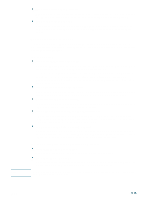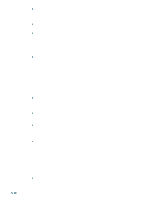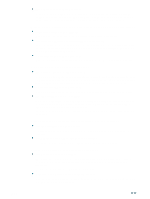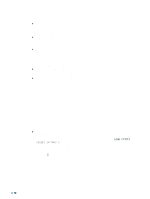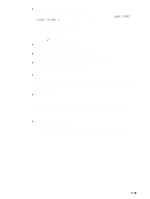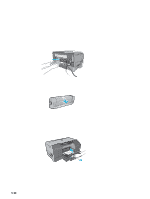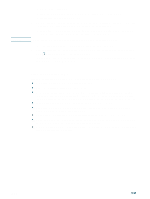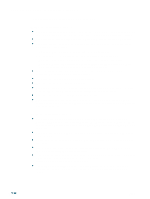HP 2300n HP Business Inkjet 2300 - User Guide - Page 77
Media output problem, LOAD [TYPE], SIZE] IN TRAY X
 |
View all HP 2300n manuals
Add to My Manuals
Save this manual to your list of manuals |
Page 77 highlights
z The tray's media size or type settings configured in the control panel do not match the size or type selected in the printer driver In case of a media mismatch, the control panel displays the message LOAD [TYPE] [SIZE] IN TRAY X. Do the following: 1 Load the correct media in the tray and make sure the media width and length guides fit snugly but gently against the stack. 2 Check that the media size and type are set correctly in the control panel. (Media sizes and types are set in the Paper Handling menu.) 3 Press (resume button) to print. z An incorrect media type is being used Some media types are not suitable for use with your printer. See "Selecting print media." z The media width guide is pressed too tightly against the stack Check that the media width guide is pressed snugly but gently against the stack. z The media stack exceeds the maximum stack height for the tray Check the label inside the tray for the maximum stack height. If the media exceeds this level, remove some of the media from the tray. z Media is curled Make sure the media you are using is not curled. Uncurl the media by gently bending it in the opposite direction of the curl. If media has been exposed to a humid environment, it might curl. Media should be stored in a cool, dry place. z The media lift plate inside the tray is stuck in the lowest position Pull out the tray, and then push it in again firmly. If the media still is not picked up from the tray, open the tray and reposition the media. Make sure the media width and length guides fit snugly but gently against the stack. Firmly close the tray. Media output problem z Pages are falling off the printer Make sure the output tray extension is fully extended. The output tray holds up to 100 sheets of plain paper, depending on how much the media curls and how much ink is used on each page. Remove excess media from the output tray. ENWW 5-19