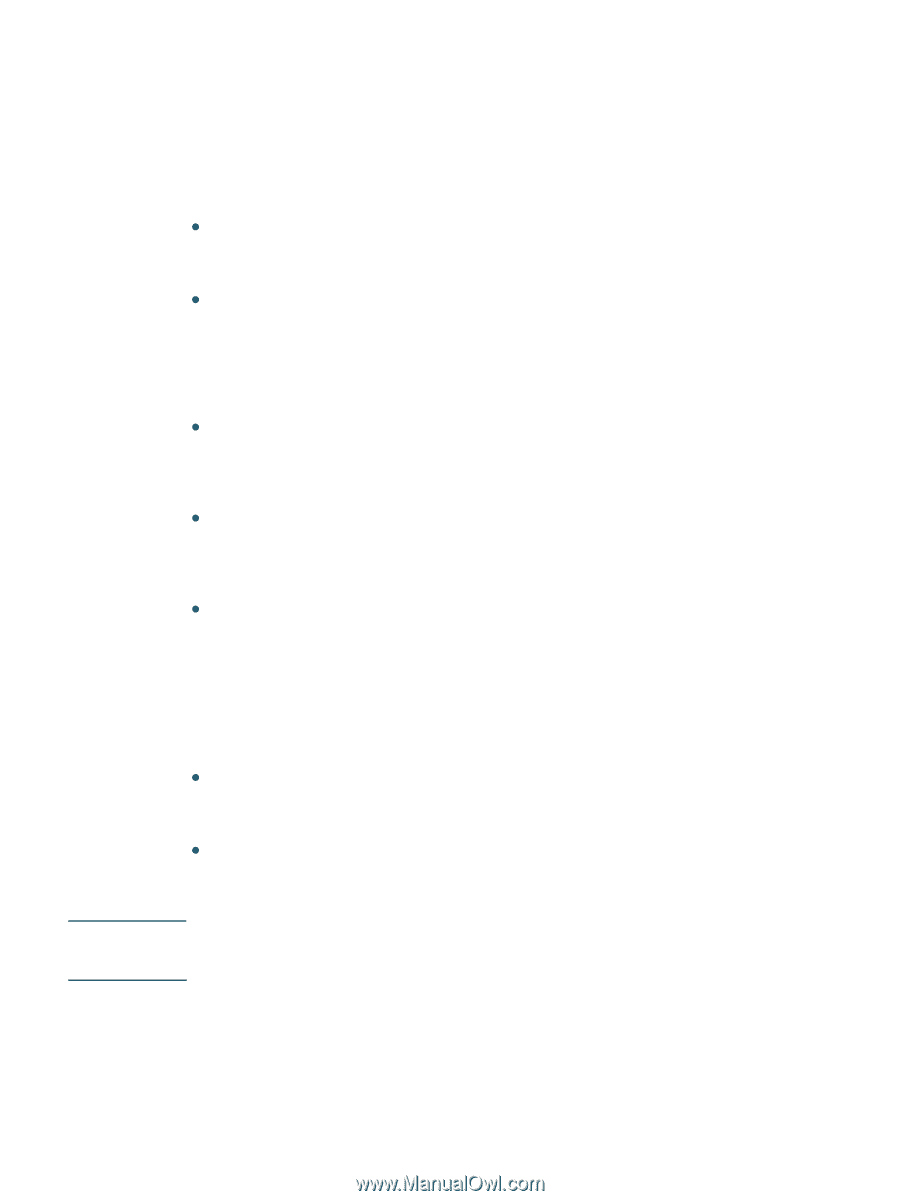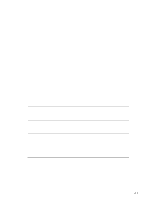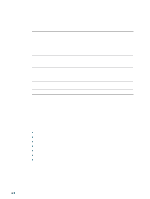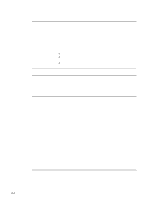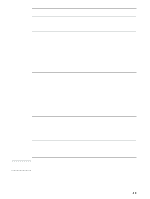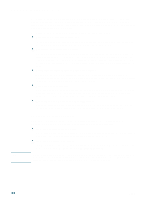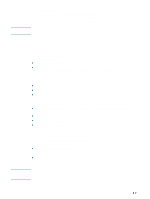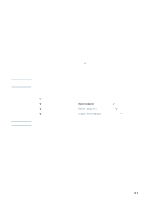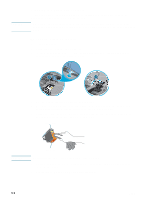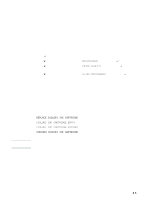HP 2300n HP Business Inkjet 2300 - User Guide - Page 56
Using HP Instant Support, To access HP Instant Support - driver download
 |
View all HP 2300n manuals
Add to My Manuals
Save this manual to your list of manuals |
Page 56 highlights
Using HP Instant Support Note HP Instant Support is a Web-based tool that provides you with product-specific services, troubleshooting tips, and information about your printer's ink and media usage. With this information, you can diagnose and solve printer problems, and manage your printing activities and printer supplies more effectively. HP Instant Support provides the following information about your printer: z Easy access to troubleshooting tips To help you quickly resolve printer problems or prevent some problems from happening, HP Instant Support provides tips that are customized for your printer. z Resolution of specific printer errors HP Instant Support provides immediate access to information that can help you resolve error messages specific to your printer. To see a description of the problem, as well as recommendations for solving or preventing the problem, click the link within the message. To see a list of past printer errors, click Alerts on the left side of the HP Instant Support page. z Notification of printer driver and firmware updates When a firmware or driver update for your printer is available on the HP website, a message appears on the HP Instant Support homepage. Click the link within the message to go directly to the download section of the HP website. z Obtaining support services HP offers a variety of support services that can help you maintain your printer. HP Instant Support creates a list of the support services available for your printer. To learn more about these services or to purchase a service, click the appropriate link. z Managing ink and media usage (myPrintMileage) myPrintMileage helps you manage your printing activities and printer supplies. This tool tracks your printer usage information to help you plan the purchase of supplies. To access HP Instant Support You can use HP Instant Support from the Toolbox (Windows users only) or from the embedded Web server if the printer is connected to an IP-based network. z From the Toolbox (Windows only) On the Information tab in the Toolbox, click HP Instant Support. Follow the instructions to display the current HP Instant Support information for your printer. z From the embedded Web server In a Web browser, type the IP address assigned to the printer. In the Other Links section of the Information or Settings tab, click HP Instant Support. Do not bookmark Web pages used to display HP Instant Support. If you bookmark this site and connect to it using the bookmark, the pages will not display the current information. Instead, connect from the embedded Web server or from the Toolbox. 4-6 ENWW