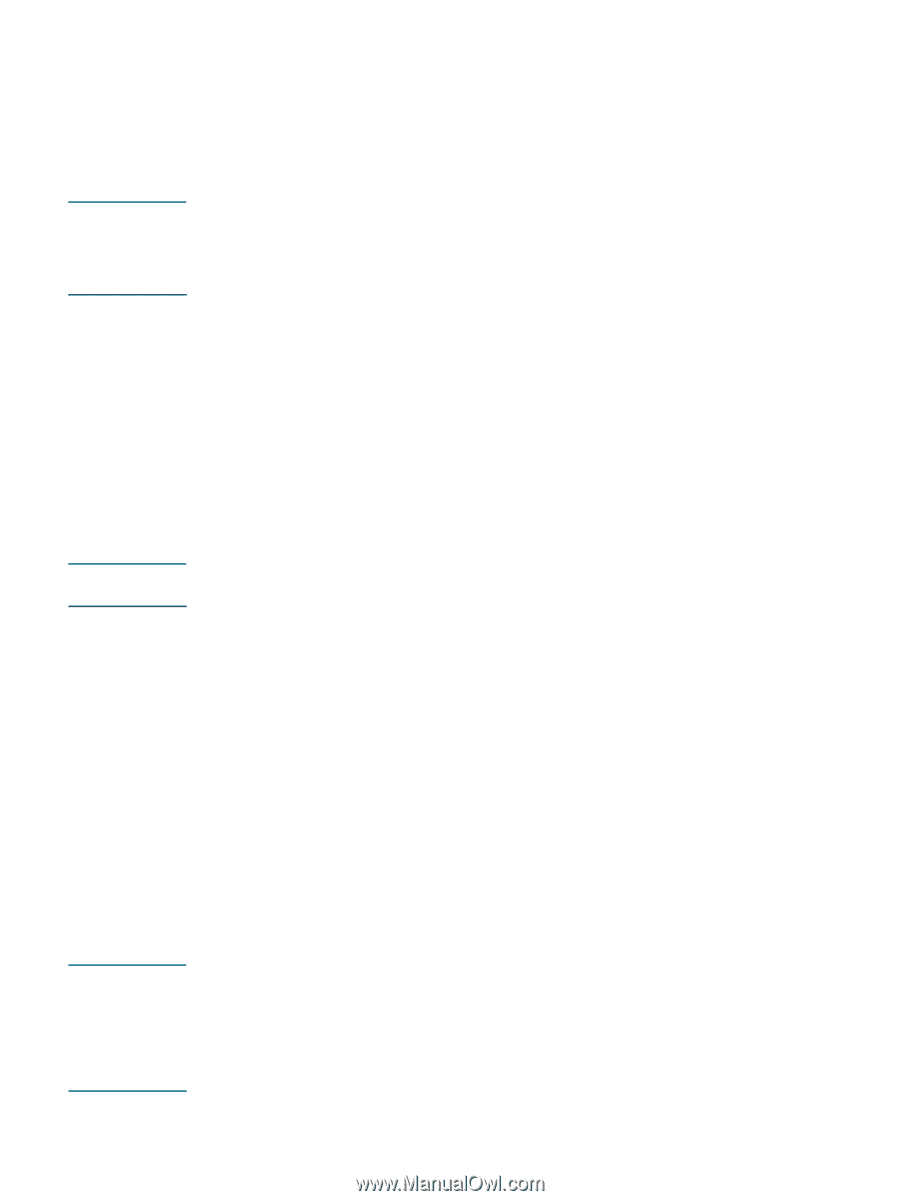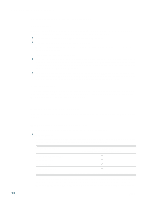HP 2300n HP Business Inkjet 2300 - User Guide - Page 16
Connecting directly using a USB or parallel cable (Windows), Software-first installation recommended - download
 |
View all HP 2300n manuals
Add to My Manuals
Save this manual to your list of manuals |
Page 16 highlights
Note Note Note 1-8 Connecting directly using a USB or parallel cable (Windows) You can use a USB cable to connect the printer to the computer if the computer has a USB port and is running Windows 98, Windows Millennium Edition (Me), Windows 2000, or Windows XP. If your computer does not meet these specifications, connect the printer to your computer using a parallel cable. Do not connect a USB cable and a parallel cable to the printer at the same time during installation. It is recommended that you install the software before you connect the printer to the computer. Connect the USB or parallel cable only when you are prompted by the printer software. If your computer is not running Windows 2000 (Service Pack 3 and above) or Windows XP, you may need to restart your computer to complete the software installation when prompted. In most cases, after you install the printer software and connect a printer to the computer, you can install additional printers with USB cables without reinstalling the printer software. If you are connecting the printer to a computer running Windows XP 64-bit, download the printer driver from http://www.hp.com/support/businessinkjet2300 and install it using Add Printer from the Printers or Printers and Faxes folder. Software-first installation (recommended) Follow this setup procedure if you have not yet connected a USB or parallel cable. This is the preferred method. If you are using Windows NT 4.0, Windows 2000, or Windows XP, you must have administrator privileges to install a printer driver. 1 Close any running applications. 2 Insert the Starter CD into the CD-ROM drive. The CD menu runs automatically. If the CD menu does not run automatically, click Start, and then click Run. At the command line box, type the letter of your computer's CD-ROM drive followed by :\SETUP (for example, type D:\SETUP). 3 On the CD menu, click Install Printer Driver. 4 Choose the language you want and click OK. 5 Follow the instructions on the screen. 6 When prompted for the connection type, click Connected directly to this computer, and then click Next. 7 Do one of the following: • For USB connection: Select USB Cable, and then click Next. • For parallel connection: Select Parallel Cable and select the parallel port to which the printer is connected (usually LPT1). Then click Next. It is recommended that you install the Toolbox, which is installed by selecting Typical Installation (Recommended). If you select Custom Installation, you can still choose to install the Toolbox from the list of options to install. The Toolbox provides status and maintenance information about your printer. It also provides access to documentation and online help tools for solving printer problems. If you do not install the Toolbox, you will not see printer error messages on your computer screen and will not have access to the myPrintMileage website. See "Using the Toolbox" for more information. 8 Follow the instructions on the screen to continue the installation. ENWW